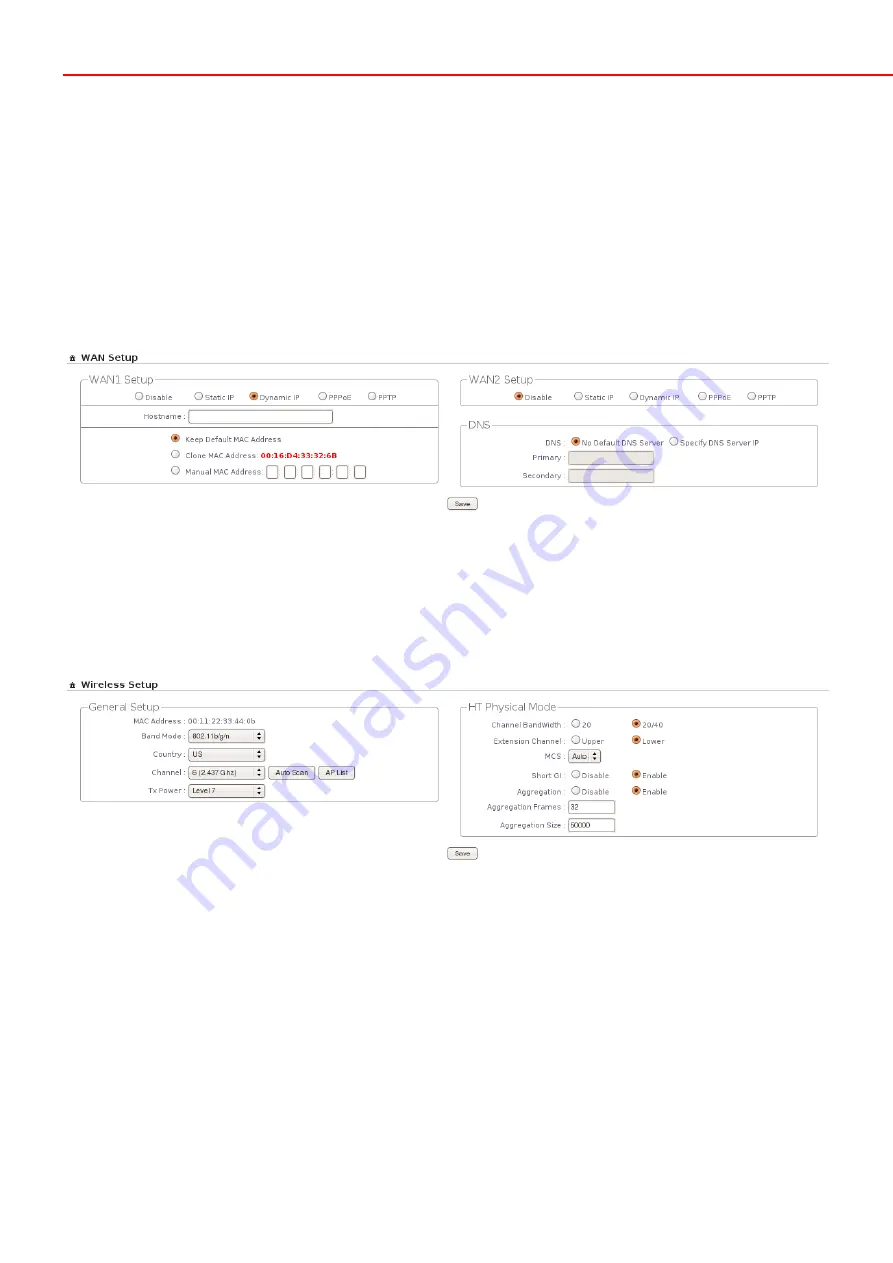
WAS-105R IEEE802.11n Wireless Hotspot Gateway
Quick Installation Guide
12
Step 3 : Select Connection Type for WAN1 Port and Set DNS Server
Î
Click
System -> WAN
, the WAN Setup page will appear.
Î
Select the appropriate Connection Type for WAN1 port, there are four types of WAN1 connections to be
selected from:
Static IP
,
Dynamic IP
,
PPPoE Client
and
PPTP Client
.
Î
Enter the IP Address of a DNS Server provided by your ISP(Internet Service Provider). Contact the ISP if the
DNS IP Address is unknown.
Î
Click
Save
button.
Step 4 : Configure Wireless General Settings
Î
Click
Wireless -> General Setup
, the Wireless General Setup page will appear.
Î
Select desired wireless
Band
,
Channel
.
Î
Click
Save
button
Step 5 : Set Virtual AP and Select Authentication Type for Service Domain
Î
Click
Service Domain
, the Service Domain Setup page will appear.
















