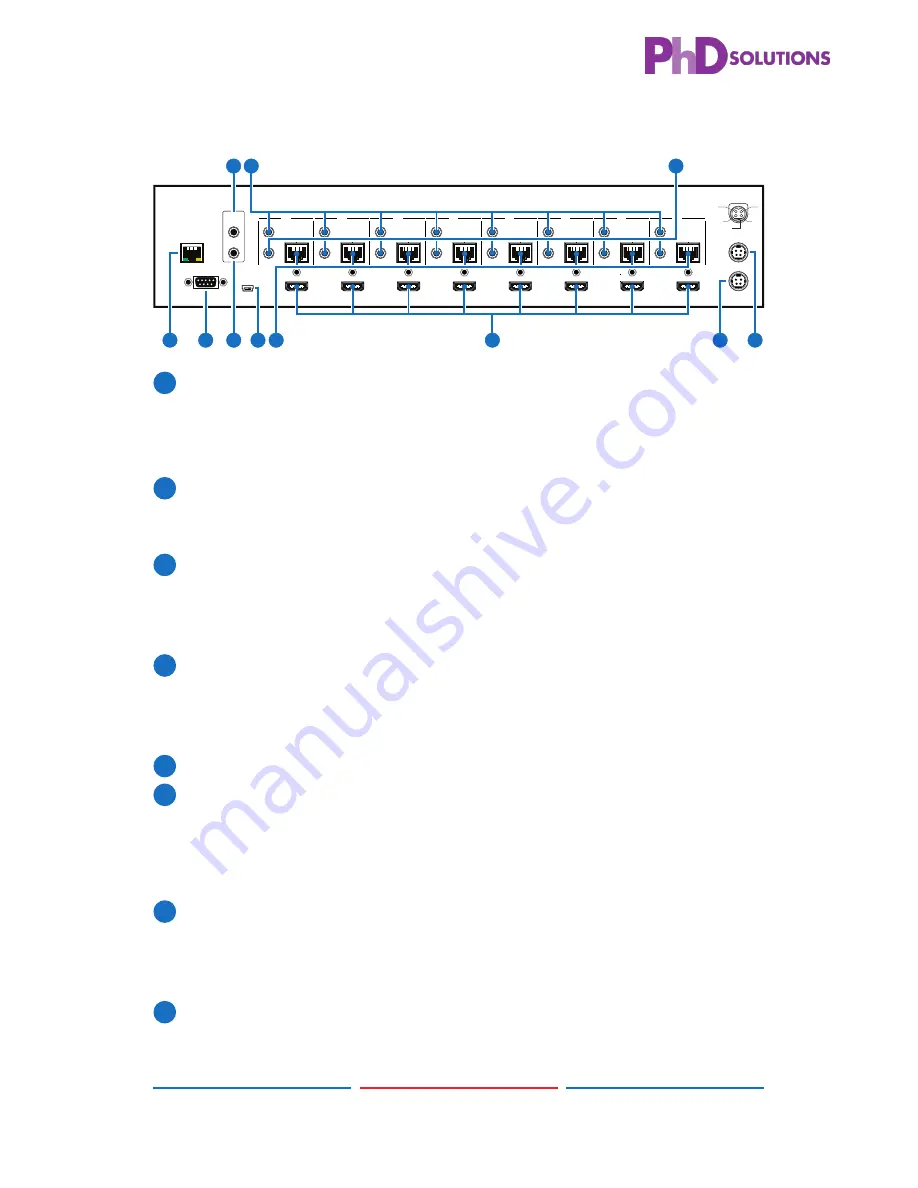
4
CONTENTS
1. Introduction ............................................ 1
2. Applications ........................................... 1
3. Package Contents ................................ 1
4. System Requirements ............................ 2
5. Features .................................................. 2
6. Operation Controls and Functions ....... 3
6.1 Front Panel ........................................3
6.2 Rear Panel .........................................4
6.3 Side Panel .........................................5
6.4 Remote Control ................................6
6.5 IR Cable Pin Assignment..................6
6.6 RS-232 Protocol .................................7
6.7 RS-232 and Telnet Commands .......7
6.8 Telnet Control ...................................9
6.9 WebGUI Control .............................11
7. Connection Diagram .......................... 13
8. Specification ...................................... 15
8.1 Technical Specifications
...............15
8.2 Supported Resolutions ...................16
9. Acronyms ............................................. 17
CONTENTS
1. Introduction ............................................ 1
2. Applications ........................................... 1
3. Package Contents ................................ 1
4. System Requirements ............................ 2
5. Features .................................................. 2
6. Operation Controls and Functions ....... 3
6.1 Front Panel ........................................3
6.2 Rear Panel .........................................4
6.3 Side Panel .........................................5
6.4 Remote Control ................................6
6.5 IR Cable Pin Assignment..................6
6.6 RS-232 Protocol .................................7
6.7 RS-232 and Telnet Commands .......7
6.8 Telnet Control ...................................9
6.9 WebGUI Control .............................11
7. Connection Diagram .......................... 13
8. Specification ...................................... 15
8.1 Technical Specifications
...............15
8.2 Supported Resolutions ...................16
9. Acronyms ............................................. 17
4
6.2 Rear Panel
IR OUT
IR IN
ALL
A
B
C
D
E
F
G
H
IR OUT
IR IN
CAT5e/6 OUT
IR OUT
IR IN
CAT5e/6 OUT
IR OUT
IR IN
CAT5e/6 OUT
IR OUT
IR IN
CAT5e/6 OUT
IR OUT
IR IN
CAT5e/6 OUT
IR OUT
IR IN
CAT5e/6 OUT
IR OUT
IR IN
CAT5e/6 OUT
IR OUT
IR IN
CAT5e/6 OUT
1
HDMI IN
2
HDMI IN
3
HDMI IN
4
HDMI IN
5
HDMI IN
6
HDMI IN
7
HDMI IN
8
HDMI IN
SERVICE
RS232
MAIN 24V
POE 24V
1
2
3
4
V+
GND
GND
GND
V+
CONTROL
2
4
3
5
10
11
1
8
9
6
7
1
CONTROL:
Connect to an active network for Telnet and Web GUI
control (refer to Sections 6.8 and 6.9).
Warning: Please do not connect this port directly to the PC/Laptop
as the Telnet function will not work.
2
RS-232:
Connect to a PC or control system with D-Sub 9-pin cable
to control the matrix with RS-232 commands (refer to Sections 6.6
and 6.7.
3
ALL IR OUT:
Connect an IR Blaster for IR signal transmission to the
source/input location. Place the IR Blaster in direct line-of-sight
of the equipment to be controlled. It will transmit all IR signals
received by any IR extenders connected to the matrix or receivers.
4
ALL IR IN:
Connect an IR extender for IR signal reception. Ensure
that remote being used is within the direct line-of-sight of the
IR extender. IR signals received will transmitted by all IR blasters
connected to the matrix or receivers.
5
SERVICE:
Manufacturer use only.
6
IR OUT 1~8:
Connect to the IR blasters for IR signal transmission.
Place the IR blaster in direct line-of-sight of the equipment to be
controlled. It will transmit the IR signal received from IR extenders
connected to the matrix or receivers according to the selected
input.
7
IR IN 1~8:
Connect to the IR extenders for IR signal reception. Ensure
that remote being used is within the direct line-of-sight of the IR
extender. The IR signal will be tranmitted to the selected receiver's
IR OUT.
8
CAT5e/6/7 OUT 1~8:
Connect from these CAT outputs to the CAT
input port of the receiver units with a single CAT5e/6/7 cable for HDMI
Audio/Video and IR/RS-232 control signal transmission.
Summary of Contents for MXC-UHD-P8X8-HDTL
Page 2: ......
Page 26: ......
Page 27: ......
Page 28: ...PREMIUM high DEFINITION Solutions Home page http www phdsolutions co 21...










































