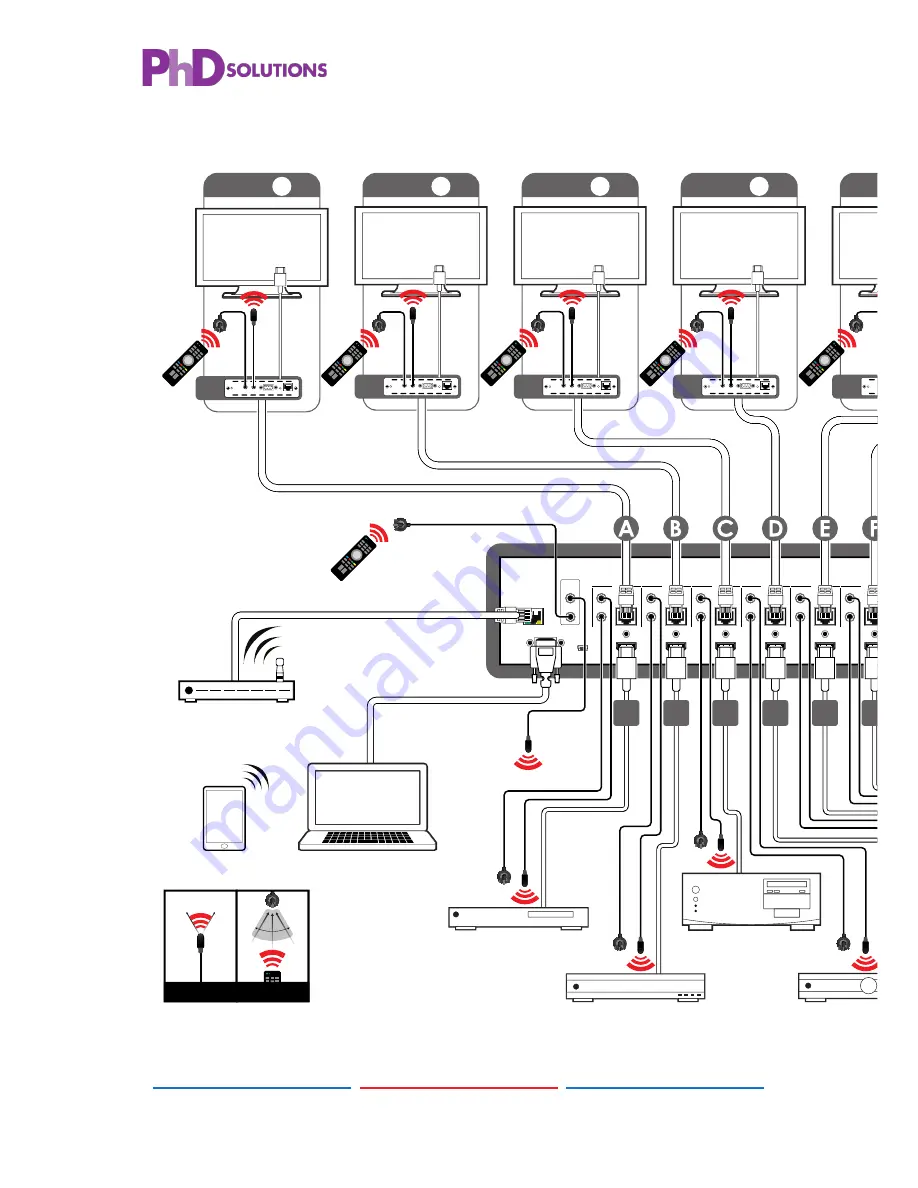
13
SAFETY PRECAUTIONS
Please read all instructions before attempting to unpack, install or
operate this equipment and before connecting the power supply.
Please keep the following in mind as you unpack and install this
equipment:
•
Always follow basic safety precautions to reduce the risk of fire,
electrical shock and injury to persons.
•
To prevent fire or shock hazard, do not expose the unit to rain,
moisture or install this product near water.
•
Never spill liquid of any kind on or into this product.
•
Never push an object of any kind into this product through any
openings or empty slots in the unit, as you may damage parts
inside the unit.
•
Do not attach the power supply cabling to building surfaces.
•
Use only the supplied power supply unit (PSU). Do not use the PSU
if it is damaged.
•
Do not allow anything to rest on the power cabling or allow any
weight to be placed upon it or any person walk on it.
•
To protect the unit from overheating, do not block any vents or
openings in the unit housing that provide ventilation and allow for
sufficient space for air to circulate around the unit.
REVISION HISTORY
VERSION NO. DATE (DD/MM/YY) SUMMARY OF CHANGE
RDV1
.3
01
/
10
/15
Preliminary release
SAFETY PRECAUTIONS
Please read all instructions before attempting to unpack, install or
operate this equipment and before connecting the power supply.
Please keep the following in mind as you unpack and install this
equipment:
•
Always follow basic safety precautions to reduce the risk of fire,
electrical shock and injury to persons.
•
To prevent fire or shock hazard, do not expose the unit to rain,
moisture or install this product near water.
•
Never spill liquid of any kind on or into this product.
•
Never push an object of any kind into this product through any
openings or empty slots in the unit, as you may damage parts
inside the unit.
•
Do not attach the power supply cabling to building surfaces.
•
Use only the supplied power supply unit (PSU). Do not use the PSU
if it is damaged.
•
Do not allow anything to rest on the power cabling or allow any
weight to be placed upon it or any person walk on it.
•
To protect the unit from overheating, do not block any vents or
openings in the unit housing that provide ventilation and allow for
sufficient space for air to circulate around the unit.
REVISION HISTORY
VERSION NO. DATE (DD/MM/YY) SUMMARY OF CHANGE
RDV1
.3
01
/
10
/15
Preliminary release
13
7. CONNECTION DIAGRAM
CONTROL
RS232
SERVICE
IR OUT
IR IN
IR OUT
IR IN
IR OUT
IR IN
ALL
A
B
C
D
E
F
G
H
CAT5e/6 OUT
IR OUT
IR IN
CAT5e/6 OUT
IR OUT
IR IN
CAT5e/6 OUT
IR OUT
IR IN
CAT5e/6 OUT
IR OUT
IR IN
CAT5e/6 OUT
IR OUT
IR IN
CAT5e/6 OUT
CAT5e/6 OUT
IR OUT
IR IN
CAT5e/6 OUT
MAIN 24V
POE 24V
1
HDMI IN
2
HDMI IN
3
HDMI IN
4
HDMI IN
5
HDMI IN
6
HDMI IN
7
HDMI IN
8
HDMI IN
1
2
3
4
V+
GND
GND
GND
V+
ZONE
A
1
2
3
4
5
6
8
7
RX
ZONE
B
Power
Extender Blaster
IR 2
IR 1
RS232 Out
CAT5e/6 In
Link
RX
Power
Extender Blaster
IR 2
IR 1
RS232 Out
CAT5e/6 In
Link
ZONE
C
RX
Power
Extender Blaster
IR 2
IR 1
RS232 Out
CAT5e/6 In
Link
ZONE
D
RX
Power
Extender Blaster
IR 2
IR 1
RS232 Out
CAT5e/6 In
Link
RX
Power
Extender Blaster
IR 2
IR 1
RS232 Out
CAT5e/6 In
Link
RX
Power
Extender Blaster
IR 2
IR 1
RS232 Out
CAT5e/6 In
Link
RX
Power
Extender Blaster
IR 2
IR 1
RS232 Out
CAT5e/6 In
Link
ZONE
E
ZONE
F
ZONE
G
ZONE
H
RX
Power
Extender Blaster
IR 2
IR 1
RS232 Out
CAT5e/6 In
Link
IR BLASTER
1.5m
60°
IR EXTENDER
7m
3m
3m
60°
m
Main Power Supply
Power Supply for
Power-over-Cable
IR Out
(All)
LAN
RS-232
IR In
(ALL)
Receiver Units
CAT5e/6/7
Cable
HDMI Inputs
IR In/Out
HDMI Outputs
IR In/Out
Source
Equipment
Displays
RS-232 Equipped
PC or Notebook
Wireless Router
(with Internet
Connection)
Smartphone or
Tablet Device
Summary of Contents for MXC-UHD-P8X8-HDTL
Page 2: ......
Page 26: ......
Page 27: ......
Page 28: ...PREMIUM high DEFINITION Solutions Home page http www phdsolutions co 21...











































