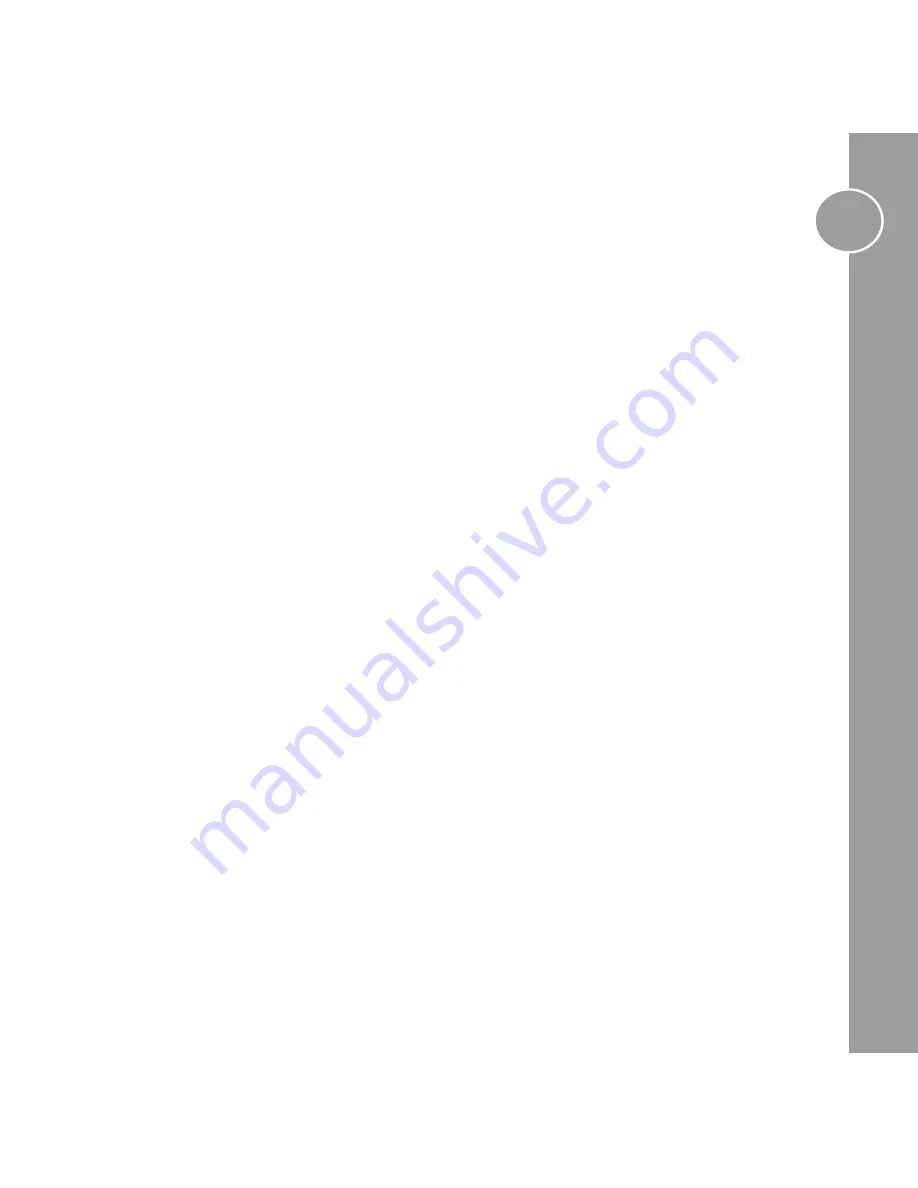
11
SETTING UP CEC
Consumer Electronics Control (CEC) is a built in technology within HDMI, widely supported in modern TVs, AVRs,
Blu-Ray players and Media Centres.
INTRODUCTION
The matrix has built in support for all CEC implementations from different vendors, where possible we have included
additional vendor specific support to maximise compatibility. That said implementation varies between different
brands and continues to improve, certain features described in this manual may not be available on all makes and
models in your setup. If we can detect that a feature is not supported, this incompatibility will be displayed in the
web interface.
DIFFERENT BRANDS
Common brand names for CEC are, (Samsung), BraviaLink or BraviaSync (Sony), EasyLink (Philips),
SimpLink (LG), VieraLink (Panasonic) Kuro Link (Pioneer) CE-Link and Regza Link (Toshiba), RIHD (Onkyo)
More and more devices are using the common name “HDMI-CEC”, often it is disabled by default, and you may need
to enable it in the settings menu before continuing. (Consult the manual for your source or sink device on how to
do this)
HOW IT WORKS AND SWITCHING SOURCES
Depending on the TV you are using will depend on exactly which button you press, for example, on a Sony TV you
press the “Sync Menu” button, this brings up a menu, from here select HDMI Device selection and your source
devices are listed, if you have customised their names, these names will be listed.
The order in which they are displayed may change from time to time, there is no ability to specify the sort order of
devices in these lists. In other brands, simply pressing the “Source” button will list all of the devices alongside other
inputs (such as Network or USB media)


































