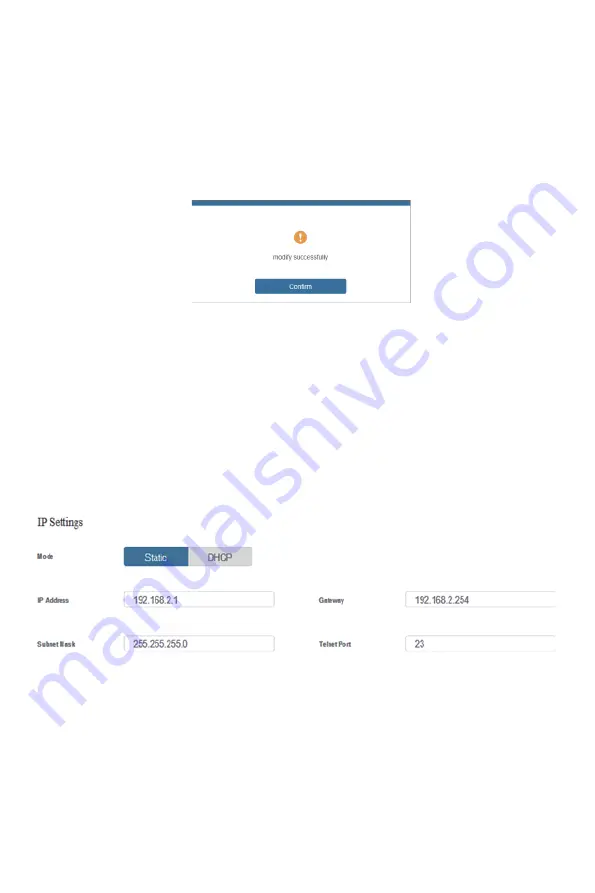
Click “OK” to search the IP Address again.
After searching is completed, it will switch to the login page, the default network setting is
completed.
0RGLI\8VHU3DVVZRUG
Click the “User” button, enter the correct Old Password, New Password, and Confirm
Password, then click “Save”. After successful modification, there will be a prompt, as shown
in the following figure:
1RWH
Input rules for changing passwords:
(1) The password can’t be empty.
(2) New Password can’t be the same as Old Password.
(3) New Password and Confirm Password must be the same.
0RGLI\1HWZRUN6HWWLQJ
Modify the Mode/IP Address/Gateway/Subnet Mask/Telnet Port as required, click “Save”
to save the settings, then it will come into effect.
After modification, if the Mode is “Static”, it will switch to the corresponding IP Address;
if the Mode is “DHCP”, it will automatically search and switch to the IP Address assigned
by the router.
www.phdsolutions.co
Page 19 of 34






























