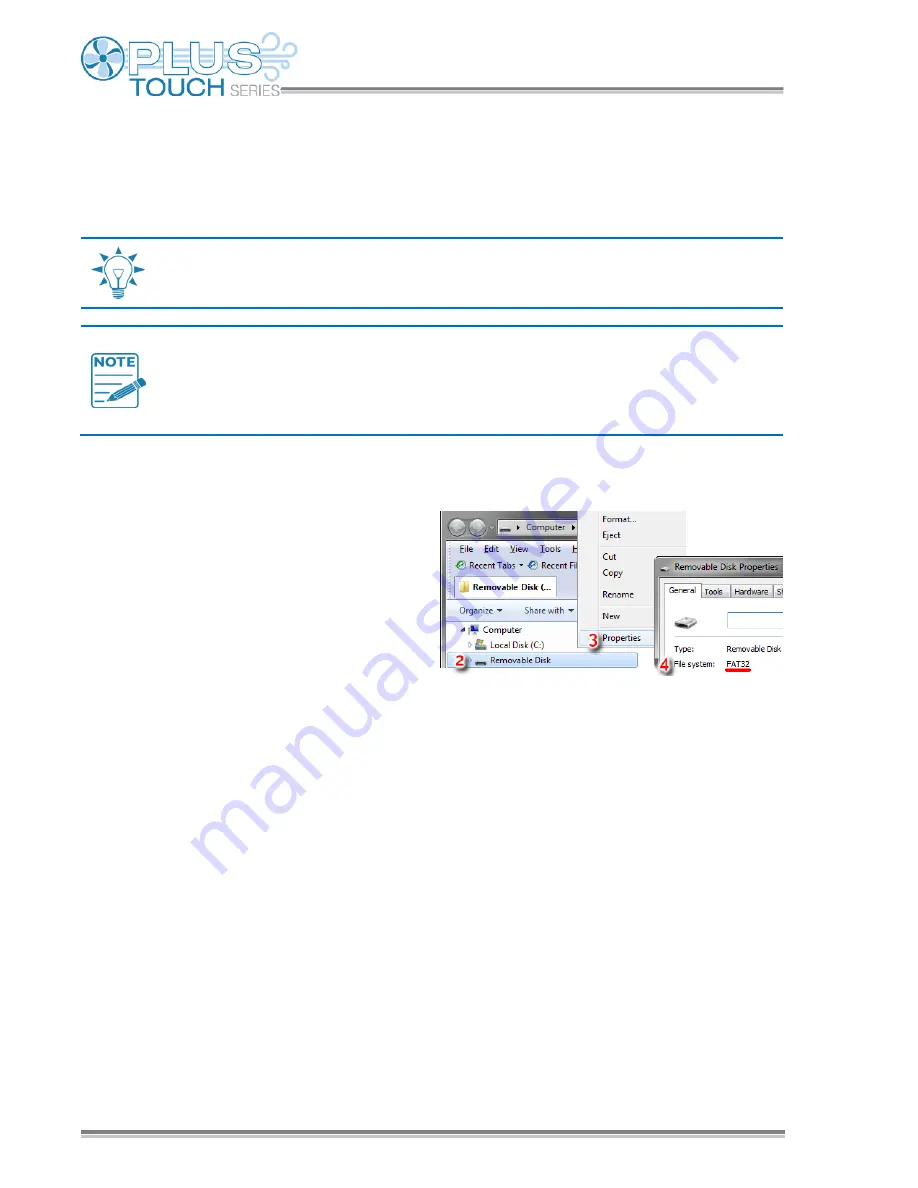
Chapter 5: Monitoring and maintaining your Plus Touch
68
Updating the firmware
Phason constantly improves and adds new features to their products. You can upgrade the firmware
in your Plus Touch as these features become available. The update takes about 20 to 30 seconds.
You can download the latest firmware update file from
www.phason.ca
; just go to
the
Downloads
or
Plus Touch
product page.
The USB drive must be formatted as a
FAT32 file system
.
You must copy the file to the
root
of the USB drive. The root means
not in a
folder
.
The following instructions are for a Windows computer.
To prepare the firmware update file
1.
Insert the USB drive into your computer and
then open Windows Explorer.
2.
Right-click the USB drive
3.
Select
Properties
.
4.
Verify the file system is FAT32. If the file
system is not correct, you will need to format
the drive as FAT32, or use a different USB
drive that is the correct format.
5.
Copy the update file to the
root
of the USB drive.
6.
Remove the drive.
To update the firmware
1.
Loosen the four screws in the Plus Touch enclosure and then gently remove the cover. Be
careful not to disconnect the ribbon cable.
2.
Insert the USB drive containing the update into the USB port on the inside of the cover.
3.
Press the
Menu
and then
Administration
.
4.
Press
Update Firmware
.
5.
To update the firmware, press
Yes
. To cancel and return to the menu, press
No
.
6.
After the update has finished, remove the USB drive.
7.
Verify the control operates properly.
8.
Replace the cover and then tighten the four screws.
















































