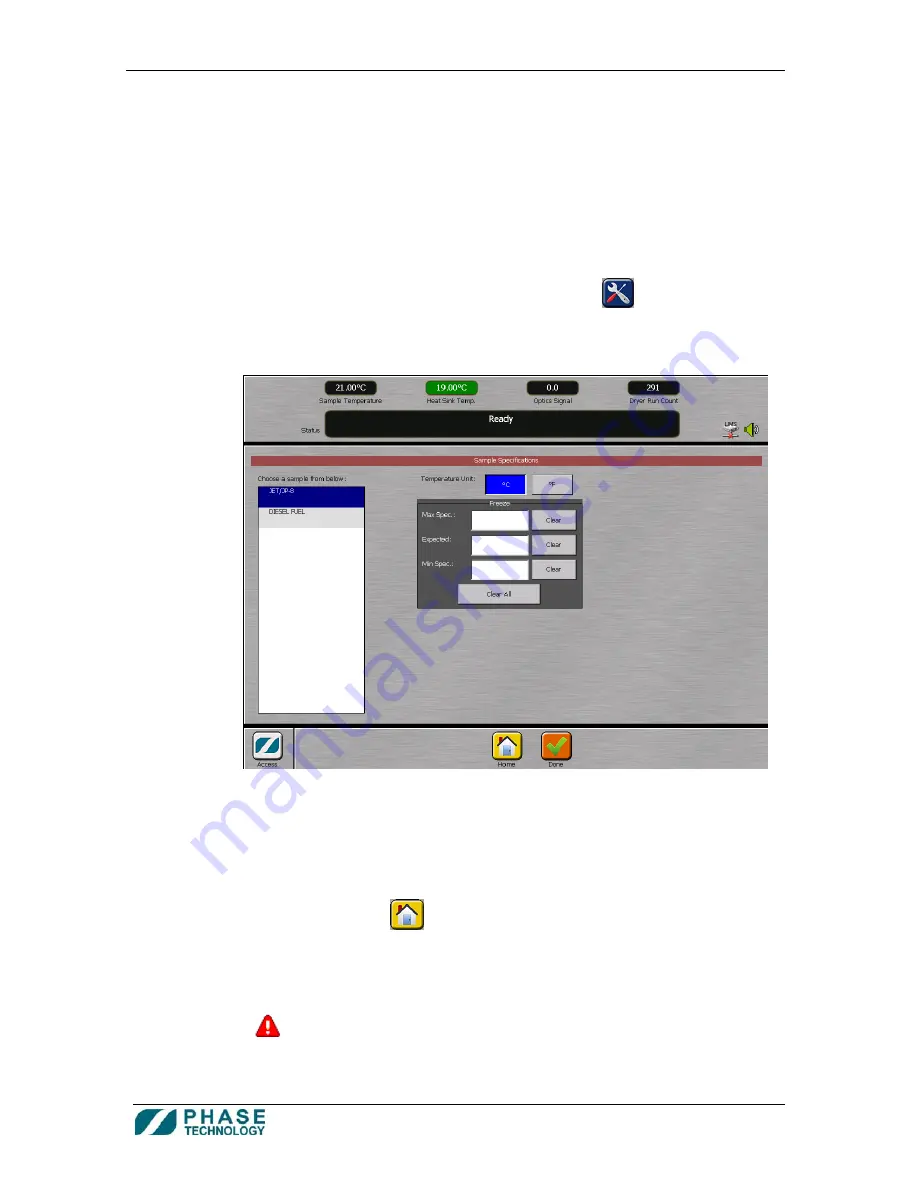
70Xi Cold Flow Properties Laboratory Analyzer
User Guide
14
a.
Upper and lower limits can also be assigned to sample not designated for QC purposes.
Such limits may be internal production specification and hence useful for monitoring.
Alerts are accordingly generated by the analyzer in case these limits are exceeded.
b.
In order to enter sample specifications, there must also be an existing Favorite for the
sample. Refer to section
5. How to create and modify Favorites
for more
information.
c.
Only administrators are allowed to enter or modify sample specifications (see section
9.
How to Change User Level Access
).
d.
To assign specification limits, press ANALYZER OPTIONS
from the Home screen.
e.
On the Analyzer Options screen, press SAMPLE SPECIFICATIONS
f.
Select the sample in the list box that you wish to enter or modify the specification limits.
g.
Select the Temperature Unit (°C or °F) at the top of the window.
h.
Enter the Maximum Specification, Minimum Specification and/or Expected Value for the
corresponding run modes.
i.
Press the HOME button
to save the sample specifications and return to the Home
screen.
j.
Whenever a sample test result exceeds the specifications, a pop-up window will appear
with the message “The last test exceeded the sample specifications!” Tests that
exceeded the sample specification limits are flagged in the Results History screen with
a
icon.
3.
Control Charts and Trend Graphs





























