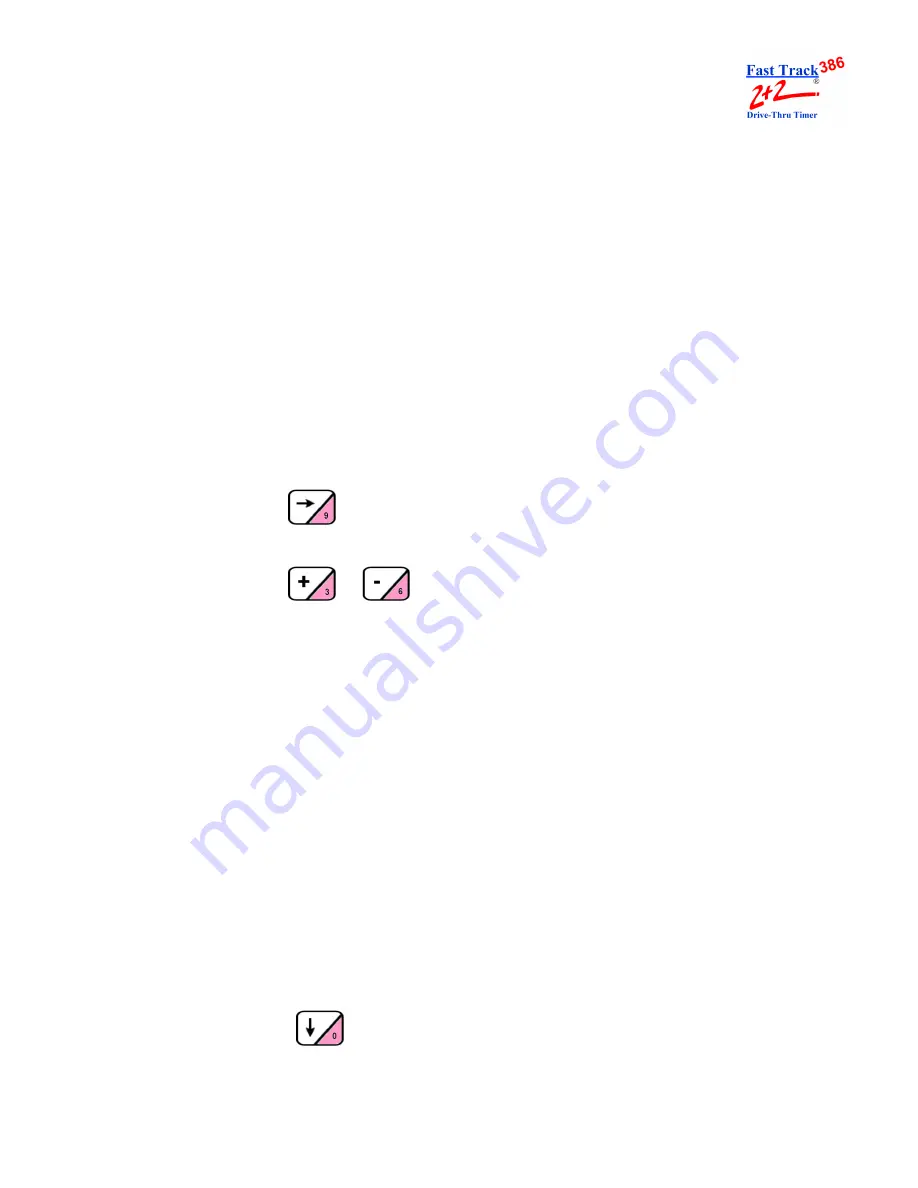
PHASE RESEARCH
USER GUIDE
SECTION 13 - PARAMETERS PROGRAMMING
13-21
NOTE: If you do not know the number associated with a particular Remote Display,
remove and reconnect the five-pin connector atop the Display. Do not remove
the connector by pulling on the gray cable; remove it only by pulling on
its black base. The unit then goes through a power-up sequence and displays
the address of the Remote.
IMPORTANT!
While Remote Displays that show the time of the same
event can have either the same or different addresses, if you want two or
more Remote Displays to show the time of different events, each display
must be set to a different address. The address of the Remote is the third
digit only of the first number that comes up after you power on the Remotes,
e.g., for example, the address for 275 would be 5; the address for 005 would
also be 5. (If the Display’s address is 001, it will show the time that Remote
#1 is programmed to show as indicated on the Remote Display screen. If a
Remote’s address is 002, it will show the time that Remote #2 is programmed
to show, etc.)
4. Press
to move the cursor immediately to the right of the individual
Remote address number(s) (i.e., #1).
5. Press
or
to select the event that the Remote(s) will be monitor-
ing. Adjust all other Remotes as needed.
NOTE: The optional sixth Remote Display setting serves as a special Percentage
Remote which can be used to monitor speed of service, as well as to provide
performance incentive for crew members. The Percentage Remote shows, in
either red or green numerals, the percentage of cars that satisfy a particular
grade’s target time. If the percentage of cars satisfying the particular grade’s
target time is below a percentage selected by the user, the Display numerals
will be red. If the percentage is equal to or higher than the selected percentage,
the numerals will be green. Only the Percentage Remote and two-color
Remote
–
not the standard one-color Remote Display
–
have this capability.
Percentage Remotes will display the A target only, while the two-color
Remotes will allow you to specify any target grade you wish. To set your two-
color Remote to show percentage, please refer to the Phase Research
Installation Guide.
NOTE: Steps 5.a. to 5.e. explain how to set up a percentage Remote or a two-color
Remote that is set to show percentage. If you do not want your system set to
include such percentage remote capabilities, proceed to Step 6.
5.a. Press
to move cursor to the sixth (last) Remote position.
Summary of Contents for 2000 Series Drive-Thru Timer System 2+2/386
Page 2: ......
Page 8: ......
Page 12: ......
Page 27: ...PHASE RESEARCH USER GUIDE SECTION 2 OPERATION 2 10 THIS PAGE IS INTENTIONALLY LEFT BLANK...
Page 39: ...PHASE RESEARCH USER GUIDE SECTION 9 REMOVE CAR 9 2 THIS PAGE IS INTENTIONALLY LEFT BLANK...
Page 102: ......
Page 108: ......
Page 114: ......
Page 120: ......
Page 130: ......






























