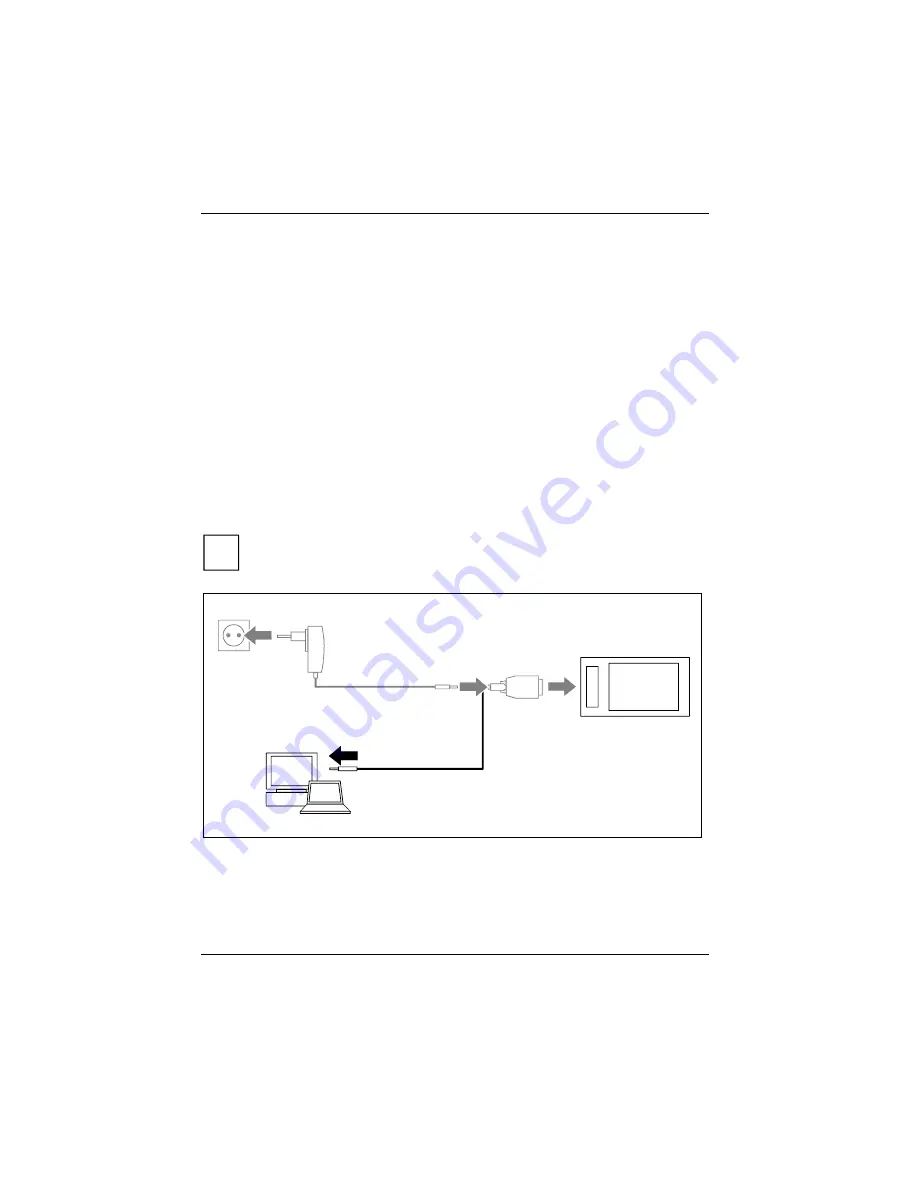
20
Installing
ActiveSync
on your PC/notebook
Data synchronization helps you always keep your data on your Pharos Traveler GPS 535v and your
PC/notebook up to date when you work alternately with your PC/notebook and your Pharos Traveler
GPS 535v.
The
ActiveSync
cable and the
ActiveSync
software are provided for data synchronization.
ActiveSync
is
already installed on your Pharos Traveler GPS 535v. You need only install
ActiveSync
on your PC or
notebook.
You will find the
ActiveSync
program
and the necessary driver on the Microsoft Getting Started CD.
►
Insert the Microsoft Getting Started CD in the optical drive of your PC/notebook.
The installation program of
ActiveSync
will start.
►
If the installation program of
ActiveSync
does not start automatically, you must double-click on
the
Setup.exe
file.
►
Follow the instructions on the screen.
►
Prepare the Pharos Traveler GPS 535v as described in the section "Start the Pharos Traveler
GPS 535v for the first time".
During the installation the software attempts to establish a connection to the Pharos Traveler GPS
535v.
i
If you have not yet installed
Outlook
on your PC/notebook, you must install it on your
PC/notebook before the first data synchronization between your Pharos Traveler GPS
535v and your PC/notebook.
1
►
Connect
the
ActiveSync
cable to a USB port (1) of your PC/notebook.
The Pharos Traveler GPS 535v is now connected to your PC/notebook. The
ActiveSync
partnership
between your Pharos Traveler GPS 535v and your PC/notebook will be established.
Summary of Contents for Traveler 535v
Page 1: ...Handheld EasyGuide English Pharos Traveler GPS 535v...
Page 2: ......
Page 15: ...13...
Page 50: ...48...






























