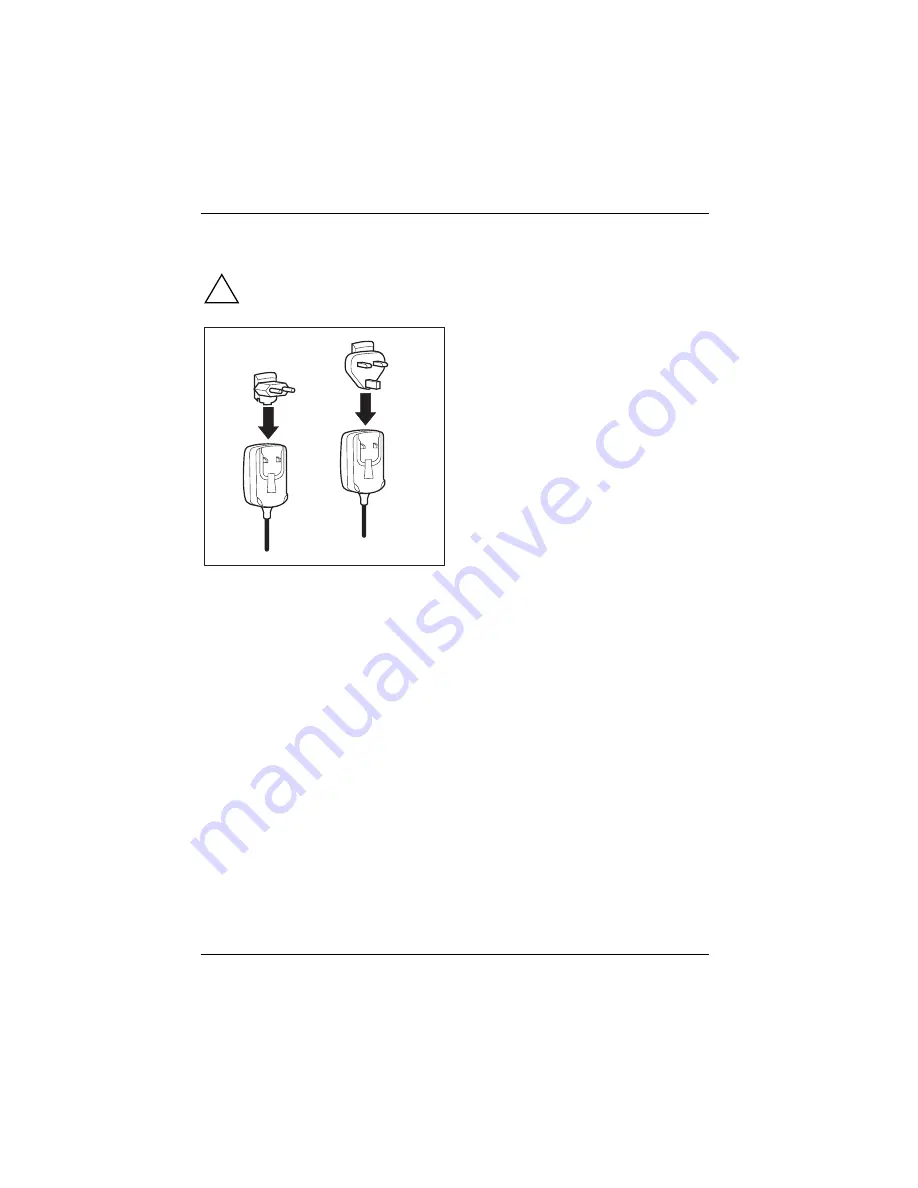
18
Connecting Power adapter
!
Follow the instructions in the chapter "Important notes".
UK
You can connect the Power adapter directly to
the Pharos Traveler GPS 535v.
►
If your power adapter includes a separate
plug as shown in the figure, slide the power
adapter plug into the Power adapter in the
direction of the arrow until it engages.
Summary of Contents for Traveler 535v
Page 1: ...Handheld EasyGuide English Pharos Traveler GPS 535v...
Page 2: ......
Page 15: ...13...
Page 50: ...48...
































