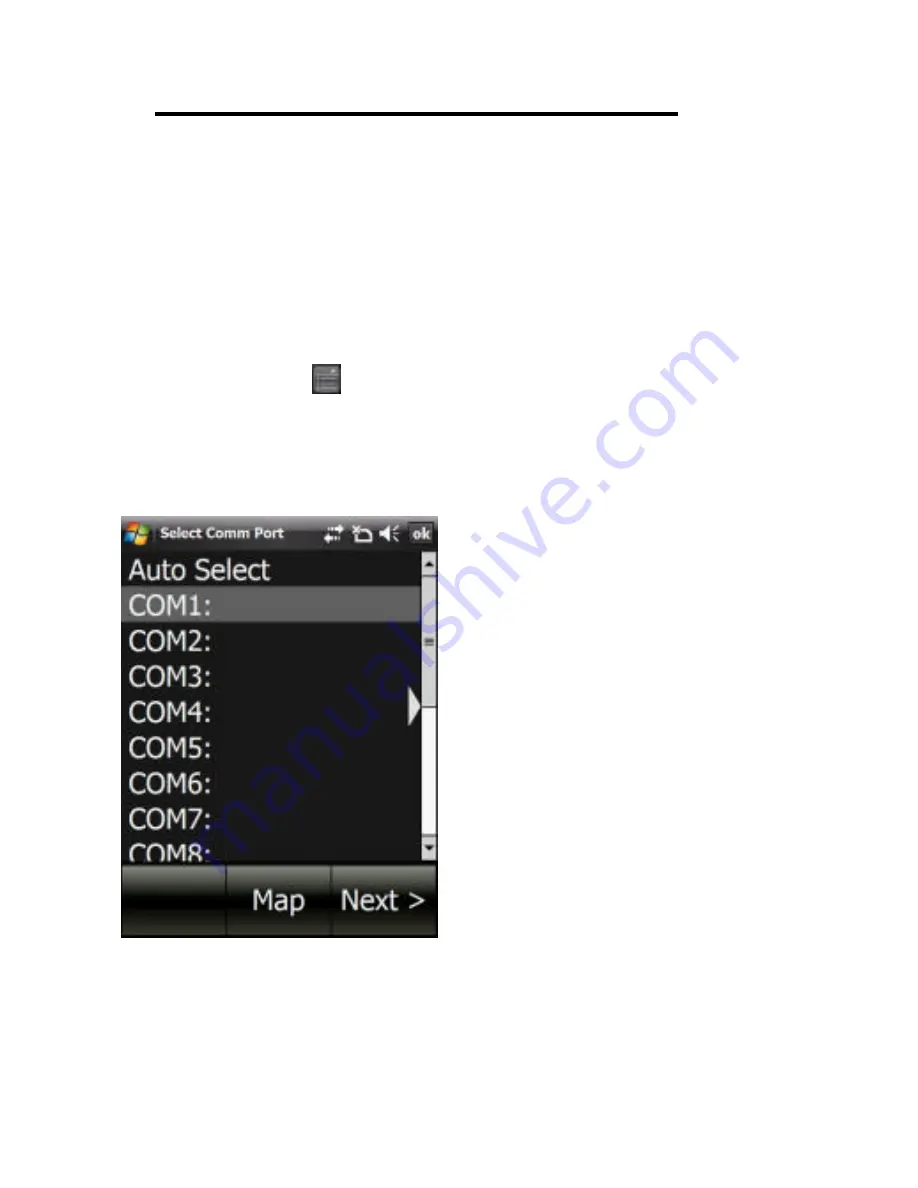
83
8.0
GPS Receiver Setup and Configuration
Note:
For Pharos All-In-One devices, the GPS receiver does not need to
be setup or installed because it is already built into the device.
Note:
Com Port Selection only applies if using Windows Mobile-based
devices (does not apply to Pharos All-In-One devices)
8.1 Configuring GPS in Smart Navigator
The first time Smart Navigator starts, the
Select Com Port
screen can be
retrieved by pressing
.button
à
GPS
à
GPS Setting
à
Selecting
Comm Port.
The screen allows you to configure the communication port
that the GPS will be using. You can select the Com Port manually or
automatically.
Selecting
Auto
will allow
Smart Navigator to configure
your GPS automatically. For
Bluetooth GPS users, this
should be sufficient.
For Serial, CF, and SDIO GPS
receivers, the Com port must
be set manually. To set the
Com port
manually
, please
refer to the User Manual of
your handheld device for the
appropriate Com Port #.
Select the COM# from the list,
and tap the Next button when
finished.

























