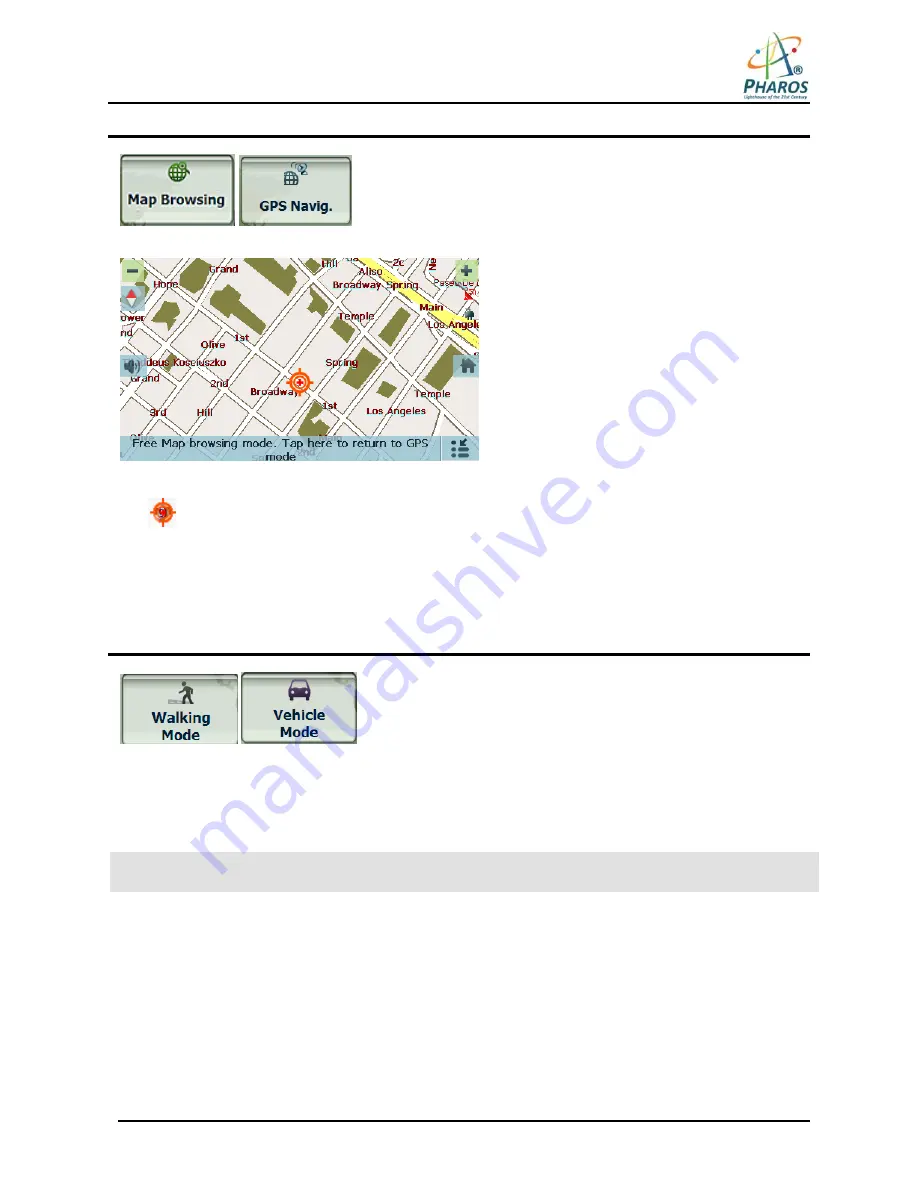
19
Map Browsing
You can browse the map without a GPS signal. From the Settings
menu, tap Map Browsing button to disconnect from the GPS receiver.
Figure 26 – Explore the Map
The
icon identifies your current position. You can use the arrow cursor to move the map. When you have
located the street destination, you can tap that point on the map. On the popup menu tap Go There to
navigate to the selected point. You can also set an address as an origin so that you can preview a route.
You can reconnect to GPS by tapping the bottom bar on the Map Screen or by tapping the GPS Navig.
button on the Settings menu.
Walking Mode
Walking Mode lets you travel as a walker, generating a route up to
ten kilometers (6.2 miles), which is not limited by vehicle constraints such as one way streets. When creating
a Walking Mode route, the GPS avoids highways or other roads where walkers would not travel. Voice
prompts are deactivated in this mode.
From the Settings menu, tap the Walking Mode button. You can switch back to Vehicle Mode by tapping
the Vehicle Mode button.
Note: When Walking Mode is selected, Driving Directions, Route Summary, Avoid Roads, and Detour
features are disabled.
Summary of Contents for Drive GPS 150
Page 1: ...PHAROS DRIVE GPS 150 User Manual...
Page 5: ...2...






















