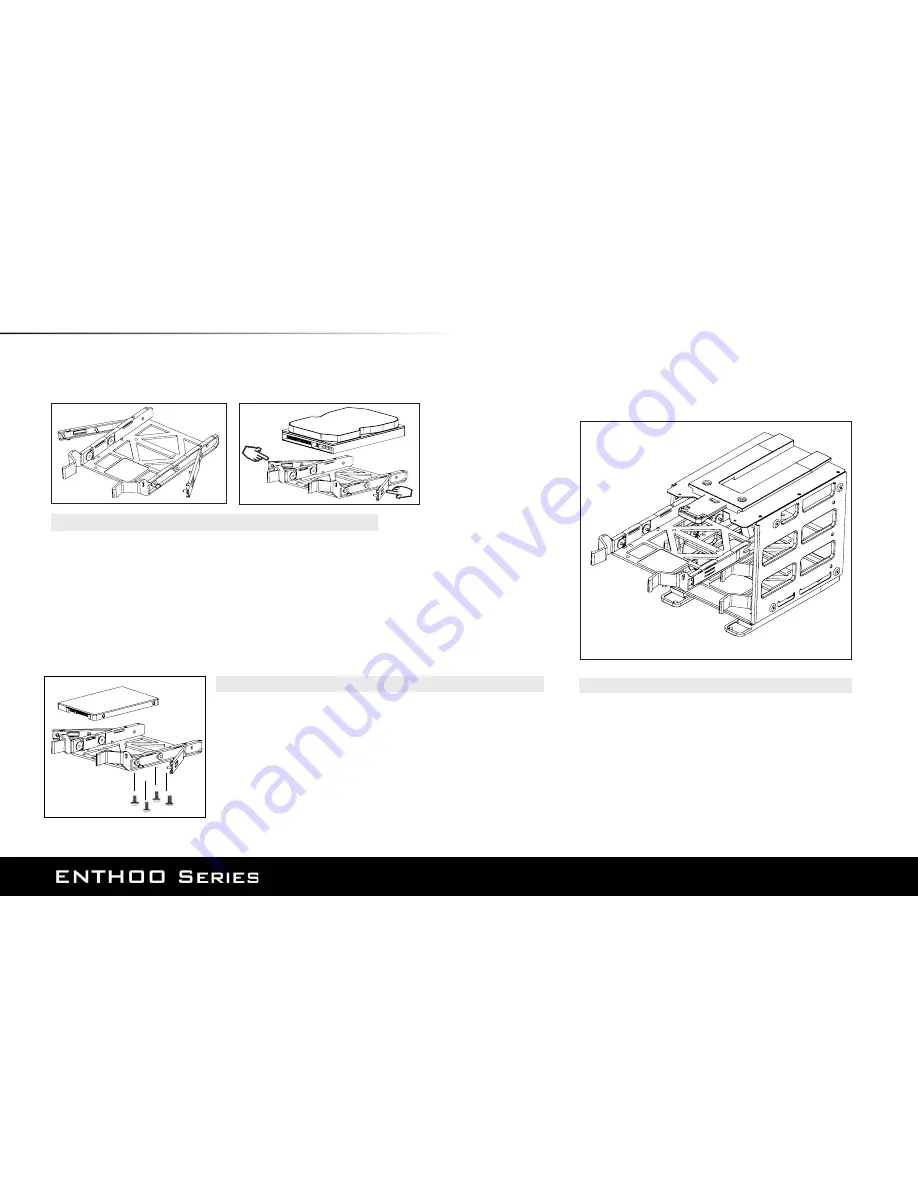Reviews:
No comments
Related manuals for Enthoo Primo

O11DE-4X
Brand: Lian-Li Pages: 2

D02161
Brand: Center Pages: 11

FirstLine P
Brand: Staco Energy Pages: 18

PowerVault MD1000
Brand: Dell Pages: 92

Versaguard TG509
Brand: Honeywell Pages: 12

HPB407
Brand: Honeywell Pages: 2

Fire-lite ROME Series
Brand: Honeywell Pages: 6

PHOENIX GOLD Stinger TXTRB10BB
Brand: AAMP Global Pages: 2

CPA-802
Brand: Diablotek Pages: 1

Parasource PS10P
Brand: YORKVILLE Pages: 106
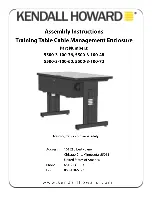
5500-3-100-36
Brand: Kendall Howard Pages: 2

RHINO M.2
Brand: Natec Pages: 12

U256-025-R
Brand: Tripp Lite Pages: 2

MySafe USB-C M.2 NVMe
Brand: i-tec Pages: 40

Z7 NEO
Brand: ZALMAN Pages: 20

Mirage-G-BK-v1
Brand: Aero Pages: 2

G-S350SUAB
Brand: Macally Pages: 18

DUSTTRAK 854030
Brand: TSI Instruments Pages: 58