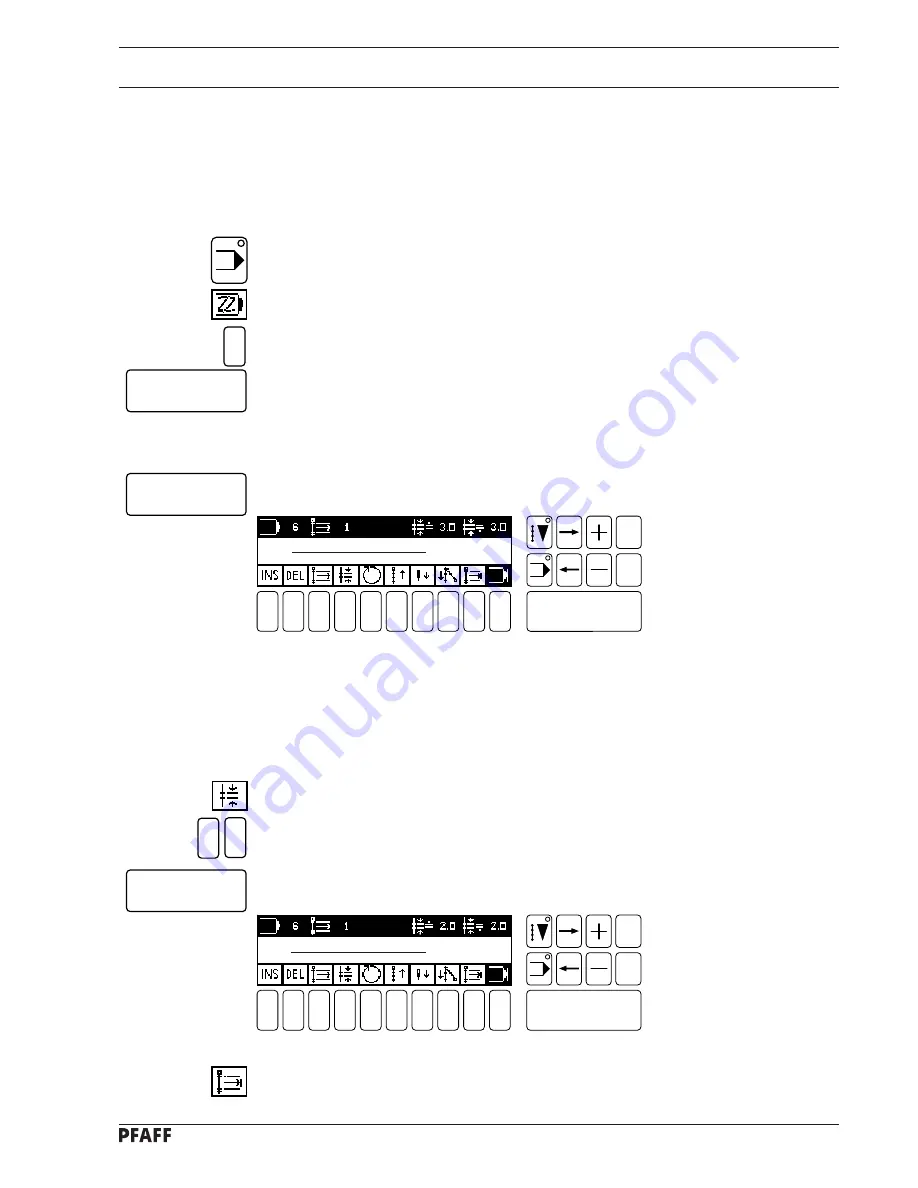
11 - 28
Programming
11
.15.02
Example for programming a decorative seam
The decorative seam to be sewn should have:
- four seam sections
- and be saved with the comment "Deco 1"
- at program number 6
●
Select INPUT mode.
●
Select the
programming
function.
●
Enter the program number.
●
Confirm this entry with the
Enter key
.
●
Enter comment ( see
chapter 11.15.01 Example for programming a seam
).
●
Confirm with the
Enter key.
Fig. 11 - 56
●
Program the first seam section.
This seam section should have
- stitch counting ( 1 stitch )
- and a stitch length of 2 mm.
●
Select the stitch length function (
number key 4
).
●
Enter the stitch length ( see
chapter 11.15.01 Example of seam programming
).
●
Confirm with the
Enter key
.
Fig. 11 - 57
6
Enter
Enter
0
2
Enter
●
Select the
seam section end
function.
# 1
NO. OF STITCHES 0
# 1
NO. OF STITCHES 0
1
2
3
4
5
6
7
9
0
Enter
8
Esc
Clear
1
2
3
4
5
6
7
9
0
Enter
8
Esc
Clear






























