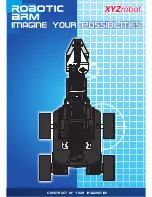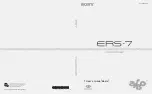If you are running into difficulties updating firmware, please consult the
Troubleshooting section of this guide.
USING THE MOUSR APP
Home screen
After connecting to Mousr the home screen will appear. This is your point of access
to all the different ways to play and interact with Mousr.
Mousr info card:
At the top of the home screen is the Mousr info card which gives
information about the name and battery level of the connected Mousr.
•
Locate Mousr
—Click the
purple
music note icon to play a tone from Mousr in
case he is lost and you need help finding him.
•
Change name
—Click the
blue
pencil icon to change Mousr’s name.
•
Disconnect
—Click the
blue
power icon to disconnect and put Mousr into sleep
mode.
•
Mute
—Click the
purple
speaker icon to mute or un-mute Mousr’s sounds.
Shop:
Click on the shop button to go to the Petronics website where you can
purchase different tail attachments or another Mousr.
Help:
The help screen lets you review the basics of using Mousr, auto play, and
remote control. Additionally, you can find troubleshooting help and an “About”
page that gives more information about your device and software.
Remote control
Remote control mode is best for high octane play. No robot could possibly be
better than you when it comes to driving your cat crazy. Here are a few tips to get
you going:
Mousr User Guide
Version 1.0 [Rev. 6/04/18]
8