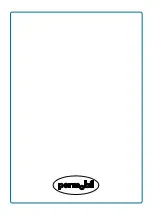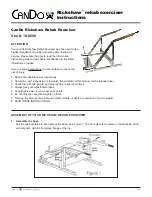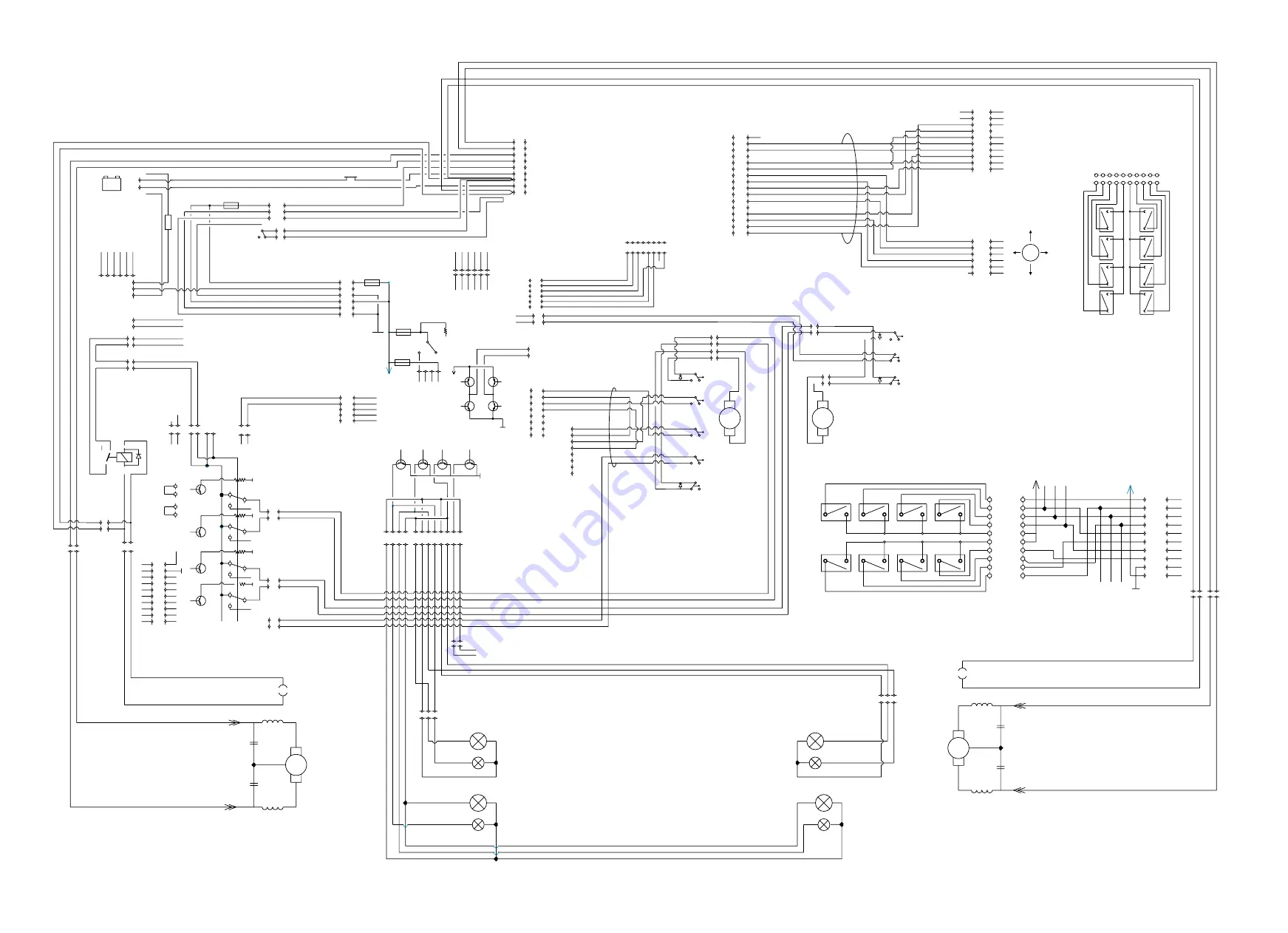
Grey 0.75
Black 0.75
Red 0.75
Blue 0.75
Orange Elcuflex 0.22
Blue FKUX 0.25
Red Elcuflex 0.22
Yellow Elcuflex 0.22
Green Elcuflex 0.22
Brown Elcuflex 0.22
Black Elcuflex 0.22
Orange FKUX 0.25
K8
K7
K6
K4
K5
K3
SW4
SW2
SW3
K2
K1
SW1
Grey RKKB 4x0.75
Brown Elcu mini 2x0,22
Black Elcu mini 2x0,22
Blue RKKB 4x0.75
Black RKKB 4x0.75
Red RKKB 4x0.75
Yellow
Orange
Blue
Brown
Red
Violett
Green
Blue
Yellow
Violett
Blue
Green
Orange
Grey
Green
Grey
Violett
Orange
Black Elcuflex 0.22
Brown Elcuflex 0.22
Blue
Orange
Violett
Green
Wiring Diagram Robo CS