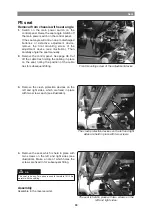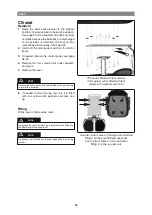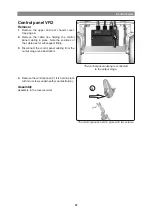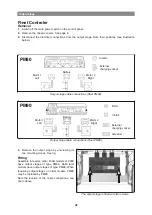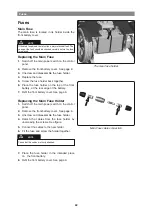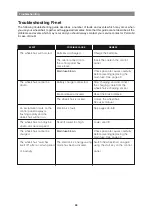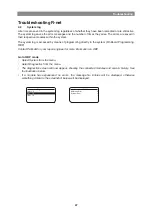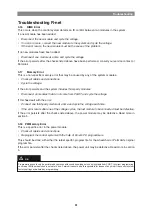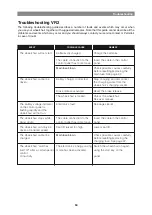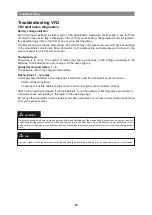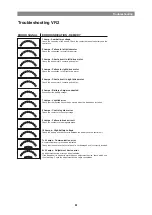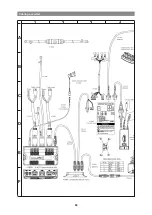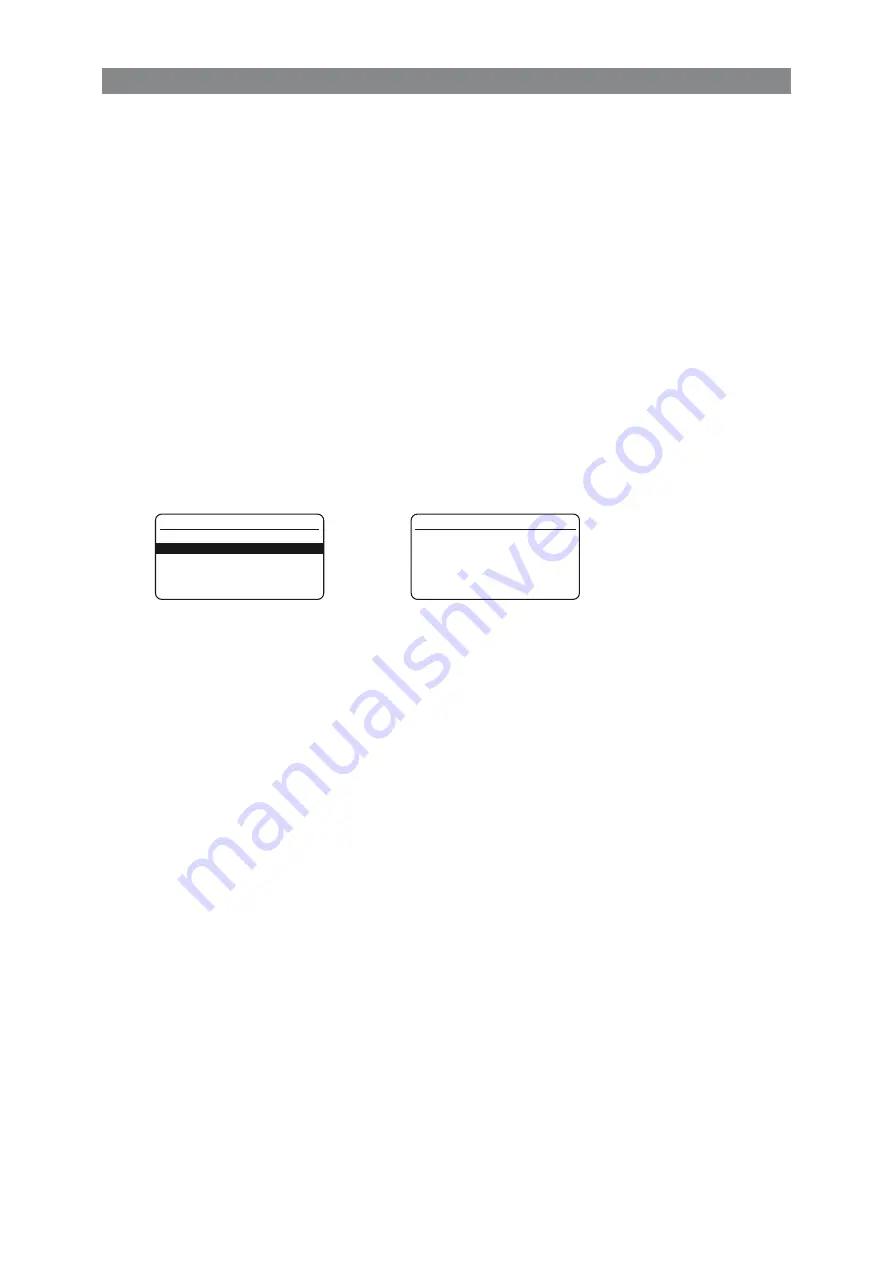
47
Troubleshooting
Troubleshooting R-net
2.2
System log
All errors are saved in the system log regardless of whether they have been remedied or are still active.
The system log saves the error messages and the number of times they arise. The errors are saved in
their respective modules within the system.
The system log is accessed by means of programming directly in the system (On Board Programming,
OBP).
Contact Permobil or your repair engineer for more information on OBP.
go to OBP mode
• Select System from the menu.
• Select Diagnostics from the menu.
• The diagnostics screen will now appear, showing the connected modules and version history. See
the illustration below.
• If a module has experienced no errors, the message No Entries will be displayed, otherwise
something similar to the screenshot below will be displayed.
Diagnostics
M1 Brake Error
System Error
6
1
PM 1.9
JSM 1.9
PM 1.9
ISM 1.9
Summary of Contents for C300
Page 1: ...SERVICE MANUAL Permobil K C300 Power wheelchair US ...
Page 2: ......
Page 62: ...62 Cabling overview A B C D E F 1 2 3 4 ...
Page 63: ...63 Cabling overview Cabling overview R net A B C D E F 5 6 7 8 ...
Page 64: ...64 Cabling overview A B C D E F 1 2 3 4 ...
Page 65: ...65 Cabling overview Cabling overview VR2 A B C D E F 5 6 7 8 ...
Page 67: ......
Page 68: ...Order no 205221 US 0 ...