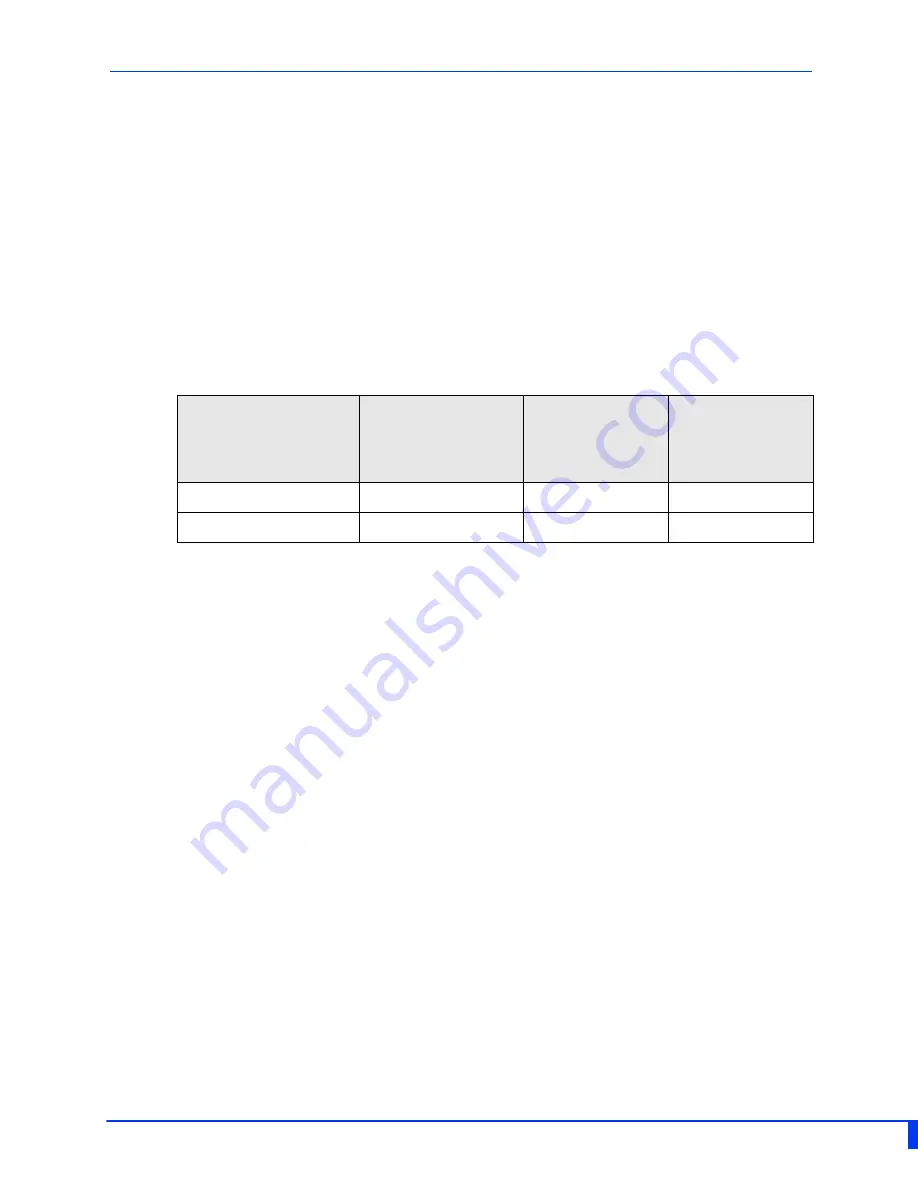
IDS-509PP Hardware Installation Guide
3
Overview
This chapter discusses the following topics:
Switch Model View
LED Indicators
Ports
Port Status Indicators
Terminal Block Connectors
DIP Switches
The table below gives a brief overview of the models covered in this guide. For more
details and for the most up-to-date list of models, please refer to the product pages at
www.perle.com.
Standard Models
10/100/1000Base-T
Ethernet Ports
10/100/1000
Base-T Ports
Ethernet
PoE+ Enabled
Temp
IDS-509PP8
1
8
Standard
IDS-509PP8-XT
1
8
Industrial




















