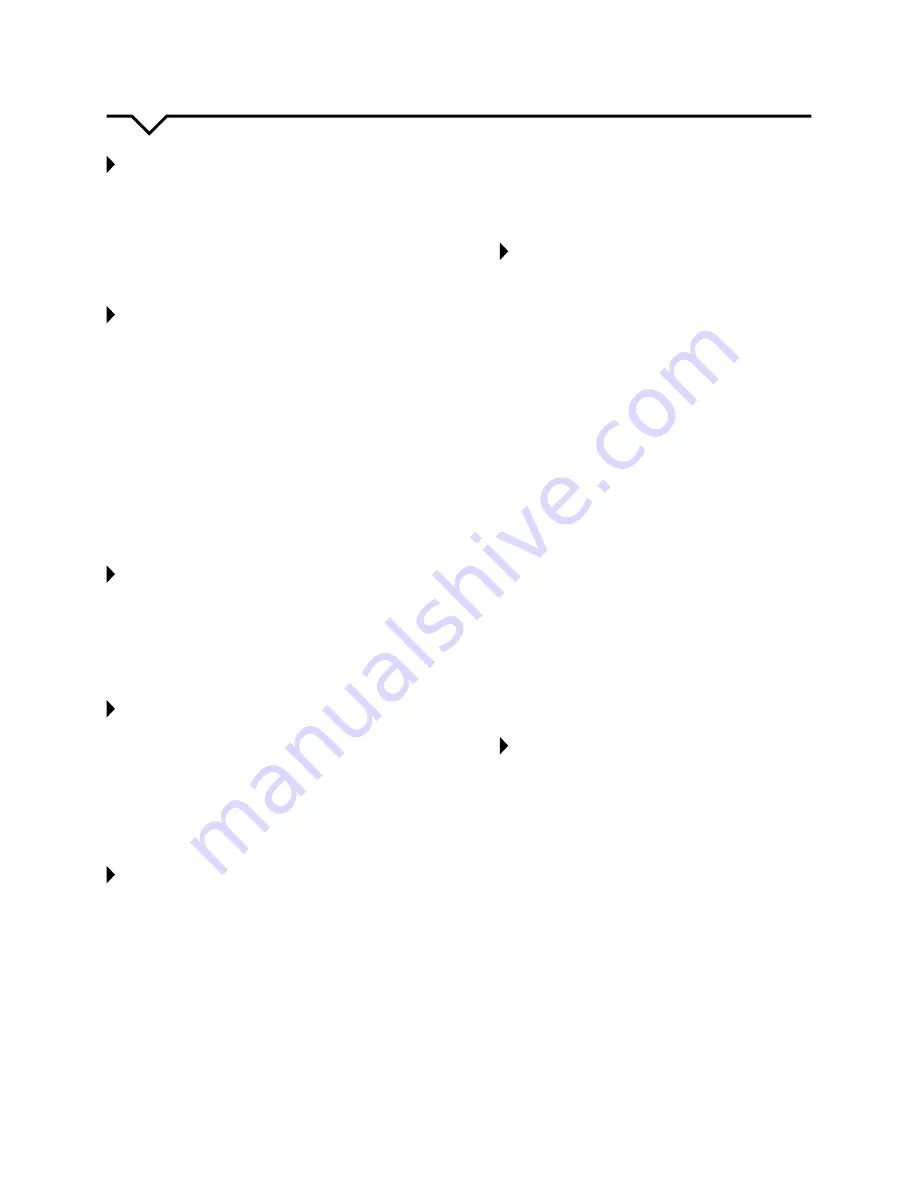
12
OPERATING INSTRUCTIONS
COOL operation
• Press the “MODE” button until the “COOL”
indicator light comes on.
• Press the ADJUST buttons “+” or “—” to select
your desired room temperature. The temperature
can be set within a range of 62°F – 86°F
(17°C –
30°C).
• Press the “FAN” button to choose the fan speed.
DRY operation
• Press the “MODE” button until the “DRY” indicator
light comes on.
• Under this mode, you cannot select a fan speed or
adjust the temperature. The fan motor operates at
LOW speed.
• Keep windows and doors closed for a
dehumidifying effect.
• Do not put the duct to window when you cannot
set the humidity level (portable units without
humidity sensor).
• You can set the humidity level when the unit has a
humidity sensor. Please put the duct back into the
window for best dehumidification effect though
the duct does not need to connect to the window.
FAN operation
• Press the “MODE” button until the “FAN” indicator
light comes on.
• Press the “FAN” button to choose the fan speed.
The temperature cannot be adjusted.
• Remove exhaust hose and slider kit. (Do not put
the duct to window.)
AUTO operation
• When you set the air conditioner in AUTO mode,
it will automatically select cooling or fan only
operation depending on the temperature you have
selected and the room temperature.
• The air conditioner will maintain selected room
temperature.
• Under AUTO mode, you cannot select the
fan speed.
FOLLOW ME
This feature can ONLY be activated from the remote
control. The remote control serves as a remote
thermostat allowing for precise temperature control at
its location.
To activate the Follow Me feature, point the remote
control towards the unit and press the FOLLOW
ME button. The light on the unit control panel will
illuminate to indicate it received the signal. The
remote displays the actual temperature at its location.
The remote control will send this signal to the air
conditioner every 3 minutes until the FOLLOW ME
button is pressed again. If the unit does not receive
the Follow Me signal during any 7 minute interval,
the unit will beep to indicate use of the Follow Me
feature has ended. The display on the remote control
indicates the temperature at the remote ONLY.
TIMER operation
IF SETTING THE TIMER WHEN THE UNIT IS ON:
First press the TIMER button; the TIMER OFF
indicator light illuminates. It indicates the Auto Stop
program is initiated. Press the TIMER button again;
the TIMER ON indicator light illuminates. It indicates
the Auto Start program is initiated.
IF SETTING THE TIMER WHEN THE UNIT IS OFF:
First press the TIMER button; the TIMER ON
indicator light illuminates. It indicates the Auto Start
program is initiated. Press the TIMER button again;
the TIMER OFF indicator light illuminates. It indicates
the Auto Stop program is initiated.
• Press or hold the UP or DOWN button to change
the Auto time by 0.5 hour increments, up to 10
hours, then at 1 hour increments up to 24 hours.
The control will count down the time remaining
until start.
• The selected time will register in 5 seconds and
the system will automatically revert back to
displaying the previous temperature setting.
• The system will automatically revert back to
display the previous temperature setting if there is
no operation in a 5 second period.
• Turning the unit ON or OFF at any time or
adjusting the timer setting to 0.0 will cancel the
Auto Start/Stop timed program.
• If a malfunction occurs, the Auto Start/Stop timed
program will also be canceled.
SLEEP operation
In this mode the selected temperature will increase
(cooling) by 2°F/1°C or decrease by 2°F/1°C
(heating) 30 minutes after the mode is selected. The
temperature will then increase (cooling) or decrease
(heating) by another 2°F/1°C after an additional 30
minutes. This new temperature will be maintained
for 7 hours before it returns to the originally selected
temperature. This ends the SLEEP mode and the unit
will continue to operate as originally programmed.
NOTE:
This sleep feature is not available under FAN or
DRY mode.




















