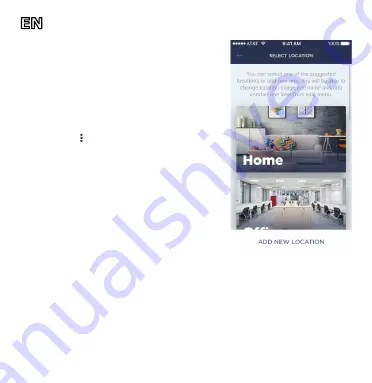
Doc Date: September 13, 2018 Version: 1.3.0
©Perenio IoT spol s r.o. All Rights Reserved
3
6. After successful connection, enter the
desired CG name and add its Location.
NOTE. If you connect for the first time, Home and
Office Locations are available for you as presets.
You can also create your own Location if needed.
7. Power on the Sensor to be connected to the
CG by removing its battery insulating strip and
proceed with the following actions:
Click on the icon of the “Devices” tab and select
“Add new device”. Click on the “Sensors” button
and select the CG to which the Sensor shall be
connected (if several CGs are within this location)
8. As soon as the CG starts searching for
sensors, press and hold the reset button on
the Sensor for 5 seconds until the CG detects
it. Upon successful connection, enter the
Sensor name and select the room where it
is to be installed (or create a new room).
The Smart Kit is successfully connected!
SAFETY OPERATION RULES
1.
The CG MUST NOT be switched off or disconnected from the mains for at least 5 minutes after the RESET button is pressed
2.
Devices must not be installed outdoors or exposed to moisture, dust, marine air, etc.
3.
Storage and transportation conditions, as well as working temperature ranges shall be observed.
4.
It is not allowed to drop, throw or disassemble devices, as well as attempt to repair them on one’s own.
TROUBLESHOOTING
1.
Initial connection of the CG to Wi-Fi failed: Restore factory settings by pressing the reset button for 10 seconds when the CG is powered on.
2.
Short beeps after the Smoke Sensor is powered on, as well as absent or faint alarm: Low battery level of the sensor.
3.
The Leak Sensor changes status to “offline” unexpectedly: Low battery level of the sensor, or it is out of the ZigBee coverage.
4.
The Door & Window Sensor does not activate: The battery is improperly inserted or low battery level of the sensor.
5.
The delayed switching of the Motion Sensor doesn’t work properly: Further movements keep resetting the delay period.
ADDITIONAL INFORMATION
For details on the device description, operation, installation and connection, as well as the Perenio Smart Building Management System app
functionality, see relevant Installation and Operation Manuals available for downloading at
perenio.com












