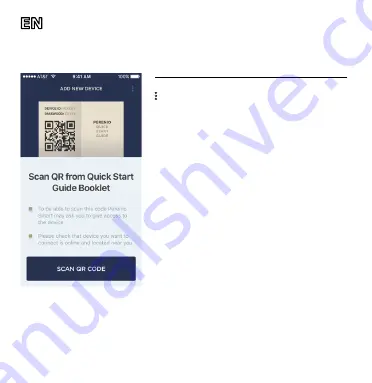
Doc Date: September 13, 2018 Version: 1.3.0
©Perenio IoT spol s r.o. All Rights Reserved
2
download the Perenio Smart Building Management System app from
the Google Play or Apple Store and sign up to enter the User account.
For existing Users of the Perenio Smart app:
Log in to your User account and click on the
icon in the right upper corner of the
“Devices” tab. In the popup window, select
“Add new device”, then click on the “Wi-Fi
Devices” button in the list.
3. The QR Code pre-scanning window for
the CG activation will be displayed. Click on
the “Scan QR Code” button and scan the QR
Code on page 7 of this Quick Start Guide.
NOTE. In the pop-up window, confirm the
permission to access the CG (This option may not
be available for certain models of smartphones).
4. Connect the Control Gateway to the Wi-Fi
network to which your smartphone is
connected (Enter the Wi-Fi network password).
NOTE. Click on the “Go to Wi-Fi Settings” button
to select another network, if required.
5. The smartphone will attempt to connect to the Server and the CG.
NOTE. Before connecting, make sure that the CG is powered on and that the
smartphone is at a distance of not more than 2 m from it.
For failed connection, follow the instructions that will be displayed on the screen of
your smartphone.












