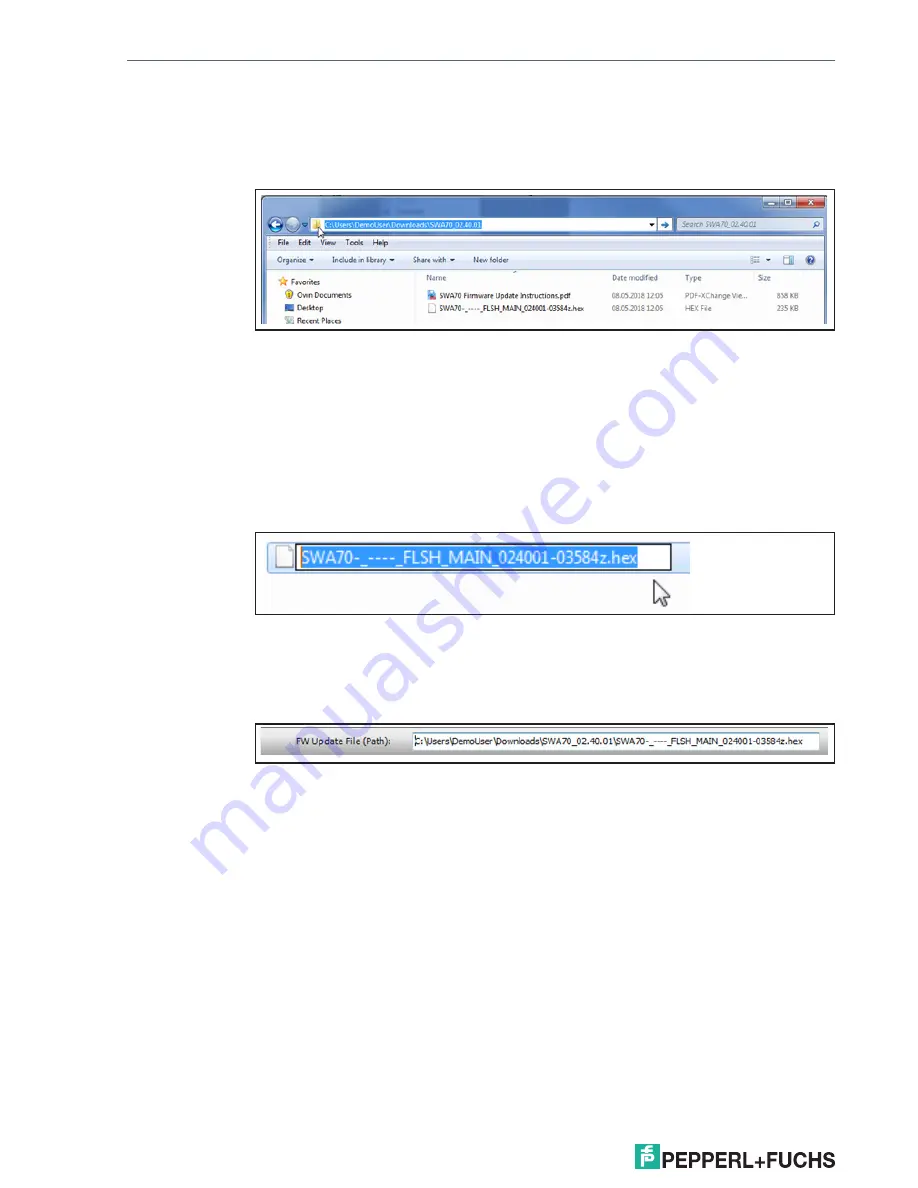
12
Q
uick
S
tart
G
uide
WHa-adP*
Getting Started
20
18
-0
5
1.5. Example of a path:
The downloaded and extracted firmware package in this example is located in the
download-folder. Use the Windows Explorer to navigate to the location where the
file is located and click into the address bar. This will reveal the full path:
Figure 13.
Copy this path and enter it in the FW Update File (Path) field in PACTWare. Add a
backslash \ to the pasted string. Press enter afterwards so the changes are not
discarded when you leave the field, but as this is not the full path do not click the
Update Firmware button yet. Before doing so, the file name needs to be added.
In order to copy the file name, go back to the windows explorer. Select the update
file and press F2. This allows you to copy the file name.
Figure 14.
Now append the copied file name in the FW Update File (Path) field after the back-
slash in PACTWare.
Figure 15.
Make sure that your computer displays the file extension (.hex). If your computer
does not show the file extension, add it manually at the end of the file name. The
file name must end with .hex
When the path is entered correctly you can press the Update Firmware button in
order to start the firmware.














