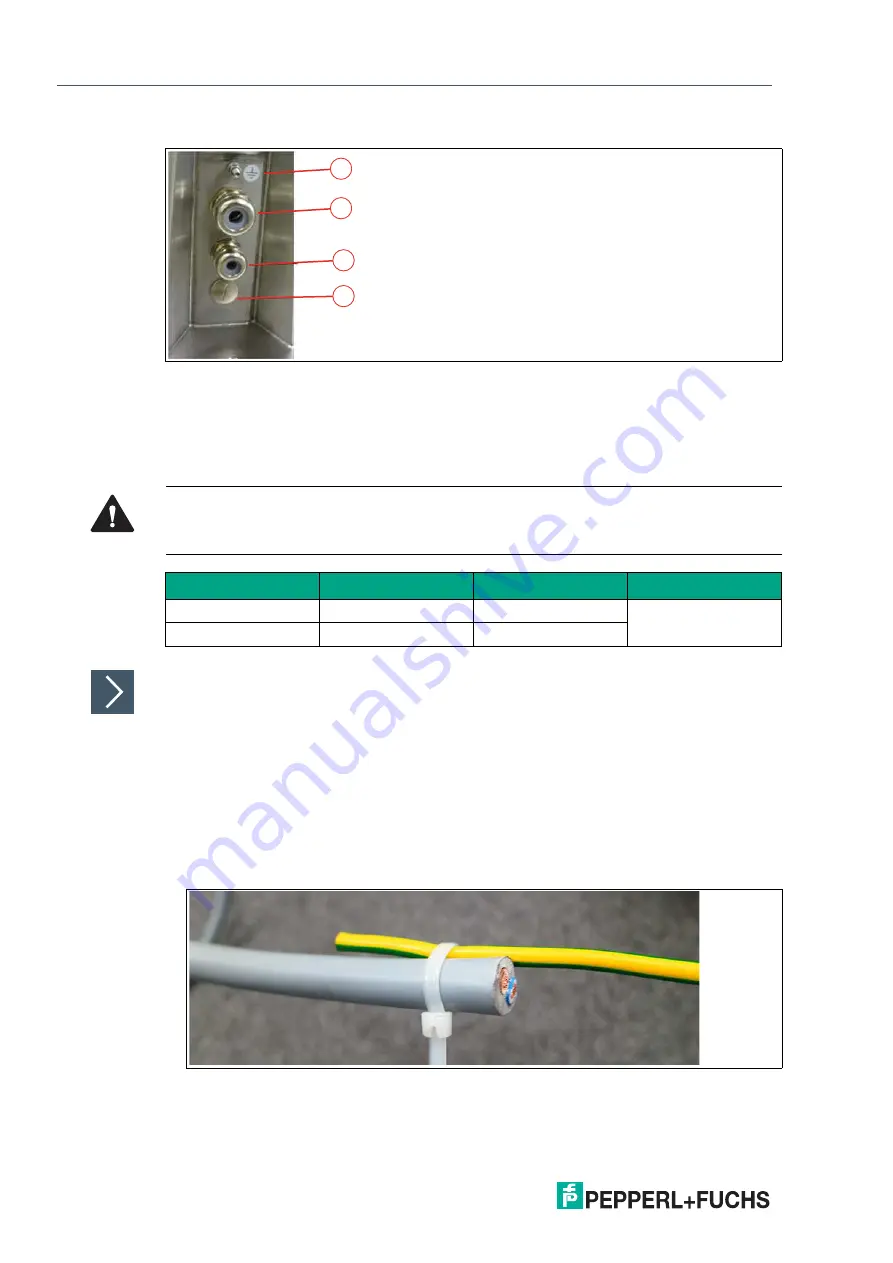
2
0
2
0
-0
4
34
VisuNet IXD
Mechanical Installation
Preparing the Pedestal for Connection to the IXD Housing
1.
Remove the cable glands at the bottom of the pedestal.
2.
Feed the pull wire (thin, 2.5-m-long wire for pulling cables through pedestal) through the top of
the pedestal and out the appropriate cable entry.
3.
Put the gland nut and ferrule of the cable gland on the cable and slide them down the cable
away from the pedestal. Keep the nut and ferrule on the cable to tighten them in a later
installation step.
4.
Attach the cable to the pull wire with a small cable tie and adhesive tape.
Bottom of Pedestal
1
ground bolt
2
M25 opening
3
M20 opening
4
M20 plug
1
2
3
4
Warning!
Connection to the ground bolt
Connection to the ground bolt is mandatory.
Opening Size
Wrench Size
Cable Diameter
Torque
M20
24 mm
7 ... 13 mm
12 Nm
M25
29 mm
9 ... 17 mm















































