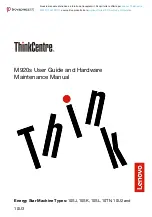2
01
9-
10
37
VisuNet GXP
Mechanical Installation
5. Press the holder bracket against the housing from the outside and fasten the screw using a
torque of 6 Nm.
6. From the inside of the AG-XX00 housing, use the hex key to put the second screw (with lock
washer and sealing washer) through the other drilled hole on the bracket. Fasten the screw
using a torque of 6 Nm.
The holder bracket is now attached to the housing.
VisuNet GXP
System Installation
Follow the same steps to mount HOLDER-BRACKET-XX00-IDMx61-B-N (#548396). This
bracket holds the IDM base station.
Figure 3.12
HOLDER-BRACKET-XX00-IDMx61-B-N (screws and adapter included)