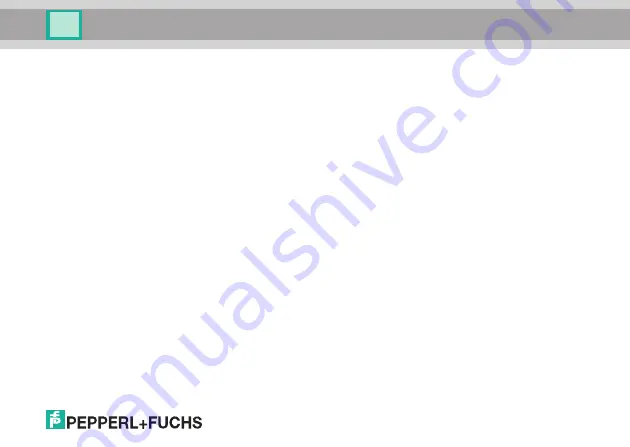
3
ODT-HH-MAH120-HD
1
Introduction ................................................................................... 4
1.1
Purpose of this Quick Start Guide .......................................................... 4
1.2
Intended use.............................................................................................. 4
2
Installation and Commissioning.................................................. 5
2.1
Connection ................................................................................................ 5
2.1.1
Connection via USB.................................................................................... 6
2.1.2
Connection via RS 232 ............................................................................... 7
2.1.3
Connection via PS/2 ................................................................................... 9
2.2
Operating modes .....................................................................................10
2.2.1 USB operating modes................................................................................10
2.2.2 RS232 operating modes ........................................................................... 12
2.3
Positioning and reading techniques ..................................................... 14
2.4
Optimizing reading performance........................................................... 15
2.5
Reading high-density data matrix codes.............................................. 16
2.6
Factory defaults ...................................................................................... 18




































