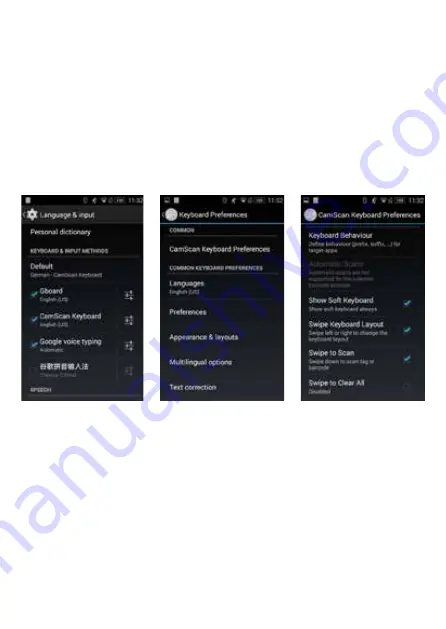
9
19. CamScan Keyboard APP
Because of the different operating systems it is possible to get deviations with
the Software-Keyboard of your mobile device.
Please install the “CamScan Keyboard” App. The App can be downloaded under
https://www.ecom-ex.com/nc/apps/ .
After installation, only one adjustment must made to use the Ident-Ex 01 as
external keyboard and the Software-Keyboard together.
Open the App and follow the instructions. The App will be closed after the first
settings. Please open the App again.
Please activate “Show Soft Keyboard” in the “CamScan Keyboard Preferences”.
Close the App after this change and now it is possible to use the Ident-Ex01 as
external keyboard and the Software-Keyboard together.
20. Firmware update
The Ident-Ex 01 can be updated with the newest firmware if connected with
SPP-Profile. The firmware update can be made with the “Ident-Ex Setup” soft-
ware (Android and Windows) or “HyperTerminal”. See Software Manual (DOCT-
7016) for further information’s.












