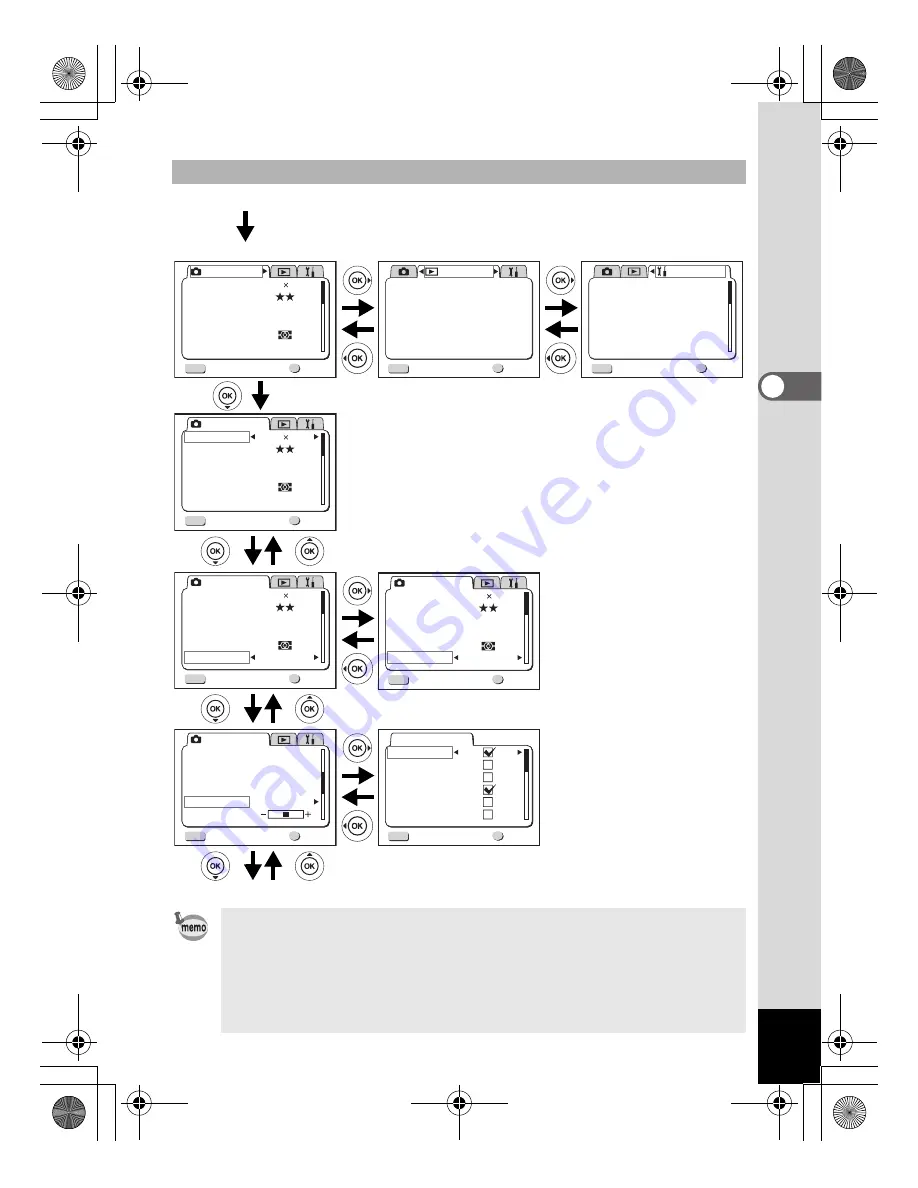
33
Common Operations
3
Example of menu operation
• If you press the shutter release button halfway to leave the menu
screen and switch to Capture mode, any changes to the setting
will not be saved.
• When you display the menu from Capture mode, the [Rec. Mode]
menu will be displayed, and when you display the menu from
Playback mode, the [Playback] menu will be displayed.
Rec. Mode
Recorded Pixels
Quality Level
White Balance
Focusing Area
Multiple
Auto
AE Metering
Sensitivity
AWB
2304 1728
Exit
Ok
OK
MENU
Rec. Mode
Recorded Pixels
Quality Level
White Balance
Focusing Area
Multiple
Auto
AE Metering
Sensitivity
AWB
Exit
Ok
OK
MENU
2304 1728
Rec. Mode
Recorded Pixels
Quality Level
White Balance
Focusing Area
Multiple
Auto
AE Metering
Sensitivity
AWB
Exit
Ok
OK
MENU
2304 1728
Rec. Mode
Recorded Pixels
Quality Level
White Balance
Focusing Area
Multiple
50
AE Metering
Sensitivity
AWB
Exit
Ok
OK
MENU
2304 1728
Playback
Copy image&Sound
Resize
Trimming
Alarm
Slideshow
Record Voice Memo
Exit
Ok
OK
MENU
3sec
On
Off
MENU button
To the next screen
1
3
3
3
4
3
Flash
White Balance
AE Metering
Sensitivity
Exit
Ok
OK
MENU
Memory
Digital Zoom
EV Compensation
Rec. Mode
Digital Zoom
Instant Review
Fast Fwd Movie
3D Mode
Memory
Sharpness
Exit
Ok
OK
MENU
Off
2sec
On
Parallel
[
A
Rec. Mode] Menu
[
Q
Playback] Menu
Select Screen
Set-up
Format
Sound
Start-up Screen
Date Style
Date Adjust
World Time
Exit
Ok
OK
MENU
On
On
Off
1/ 1/2003
mm/dd/yy
[
B
Setup] Menu
4’
2
e_kb359.book Page 33 Friday, August 8, 2003 4:15 PM
















































