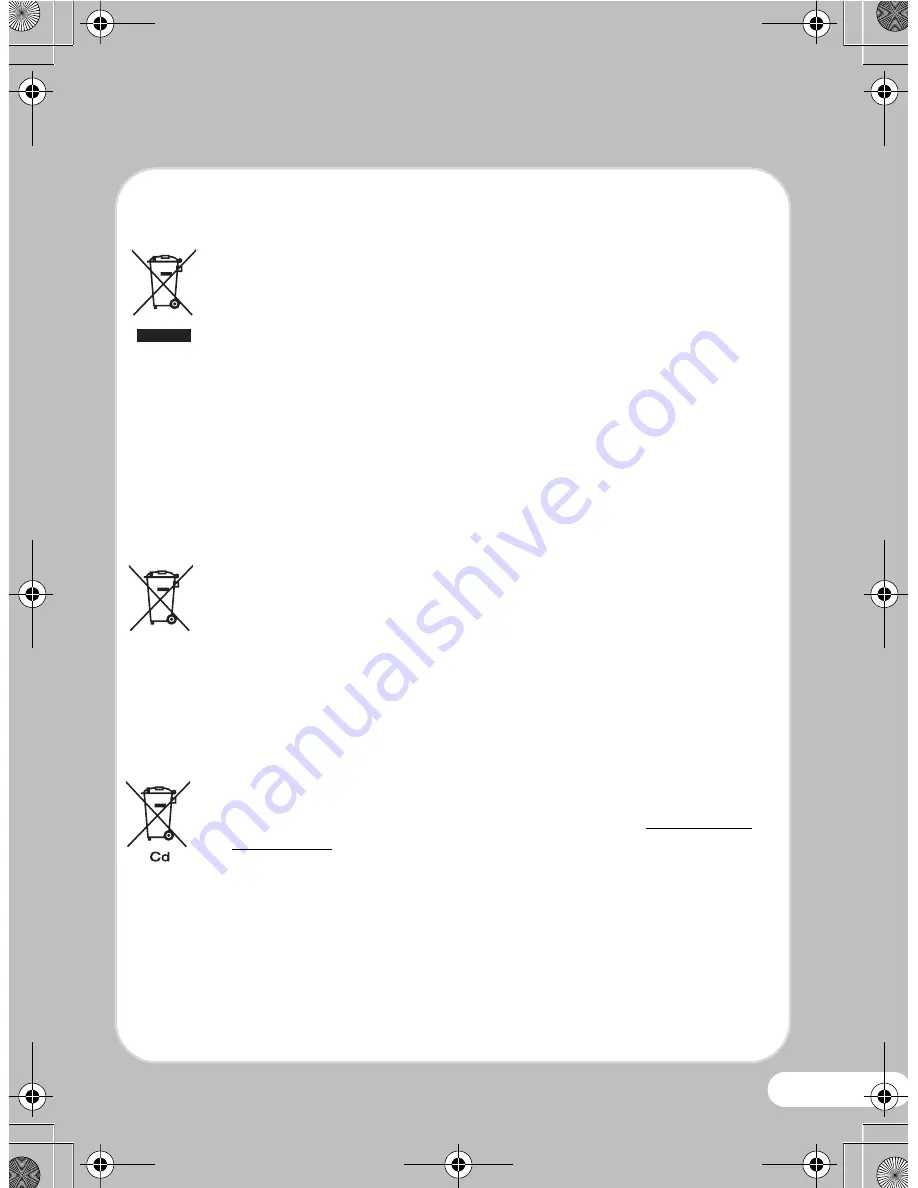
21
Information for Users on Collection and Disposal of
Old Equipment and Used Batteries
1. In the European Union
These symbols on the products, packaging and/or accompanying
documents mean that used electrical and electronic equipments and
batteries should not be mixed with general household waste.
Used electrical/electronic equipments and batteries must be treated
separately and in accordance with legislation that requires proper
treatment, recovery and recycling of these products.
Following the implementation by member states, private households
within the EU states may return their used electrical/electronic equipments
to designated collection facilities free of charge*.
In some countries your local retailer may also take back your old product
free of charge if you purchase a similar new one.
*Please contact your local authority for further details.
By disposing of this product correctly you will help ensure that the waste
undergoes the necessary treatment, recovery and recycling and thus
prevent potential negative effects on the environment and human health
which could otherwise arise due to inappropriate waste handling.
2. In other countries outside the EU
These symbols are only valid in the European Union. If you wish to discard
these items, please contact your local authorities or dealer and ask for
the correct method of disposal.
For Switzerland: Used electrical/electronic equipment can be returned
free of charge to the dealer, even when you don’t purchase a new product.
Further collection facilities are listed on the home page of www.swico.ch
or www.sens.ch.
Note for the battery symbol (bottom two symbol examples): This symbol
might be used in combination with a designation for the chemical element
or compound in use. In this case you have to comply with the requirement
set by the Directive for the chemicals involved.
OptioP70_QSG.fm Page 21 Wednesday, January 21, 2009 9:46 AM


































