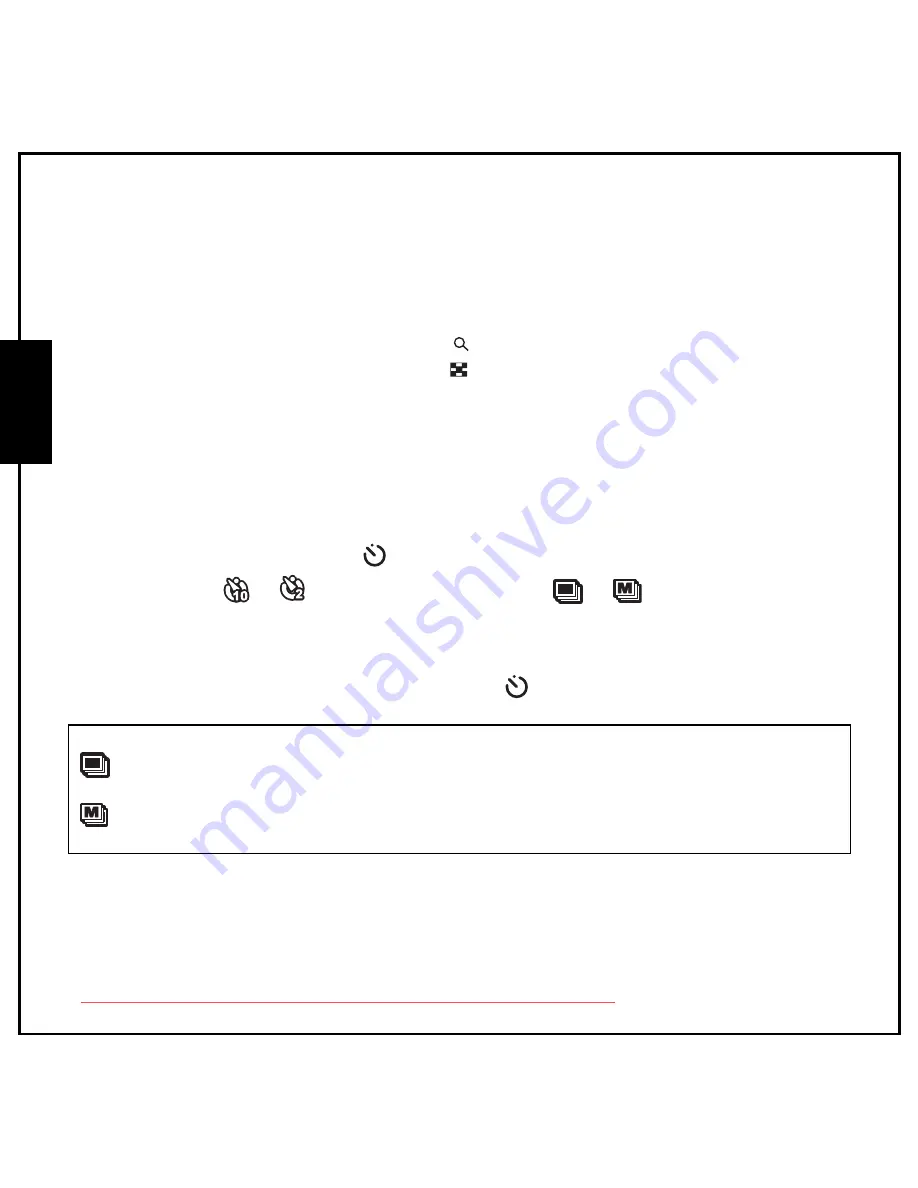
21 Getting Started
Taking Photos
English
Using the Zoom in/out Function
The camera comes equipped with 3x optical zoom and 5x digital zoom that allows you to zoom in on
your subject.
To use the zoom:
1.
Press the right side of the Zoom button
T
to zoom in on your subject.
2.
Press the left side of the Zoom button
W
to zoom out from your subject.
Using the Self-timer and Burst Photography
The camera comes equipped with a self-timer which allows you to take photos after a pre-defined delay.
The burst photography feature allows you to take multiple consecutive photos by pressing and holding
the
Shutter
button. The multi-burst photography feature allows you to take multiple (16) consecutive
VGA photos by pressing the
Shutter
button once.
To set the self-timer/burst mode:
1.
Press the
Right/Self-timer /Burst
mode
navigation button to cycle through the
selftimer(
or
) and burst photography options (
or
) on the LCD screen.
2.
Once you have selected an option, frame and take your shot. In self-timer mode, the icon will
flash until the time expires and the photo is taken.
3.
After taking a photo, the Self-timer automatically switches off. If you want to use these functions
for the next photo, press the
Right/Self-timer /Burst
mode
navigation button again to
activate the function.
Note:
: Burst Mode
Take photos until shutter is released.
: Multi-Burst Mode
16 photos continuously by pressing the shutter button once.
Downloaded from ManualsCamera.com Manuals
















































