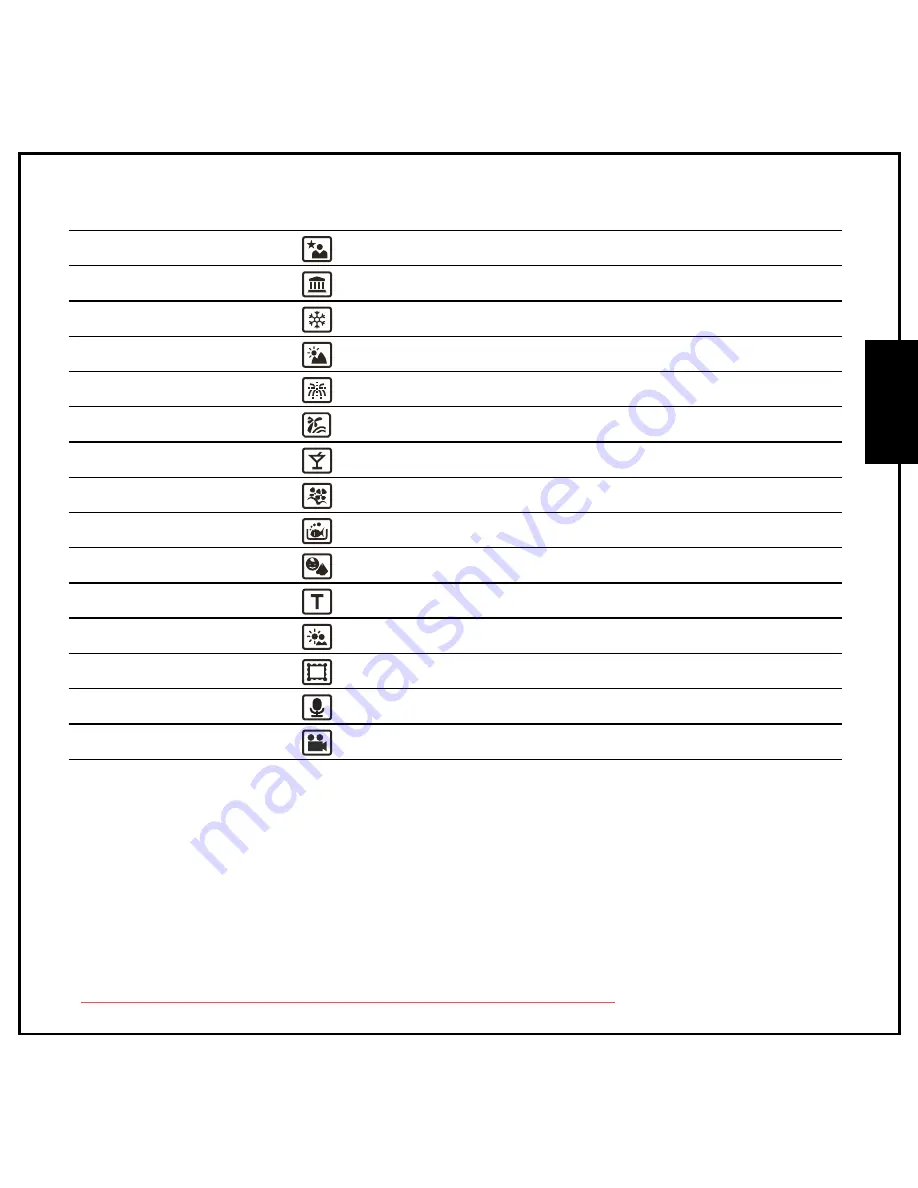
Introduction 8
Camera Buttons
Eng
lish
Night Portrait
Scroll to
Night Portrait
mode.
Museum
Scroll to
Museum
mode.
Snow
Scroll to
Snow
mode.
Sunset
Scroll to
Sunset
mode.
Fireworks
Scroll to
Fireworks
mode.
Beach
Scroll to
Beach
mode.
Party
Scroll to
Party
mode.
Foliage
Scroll to
Foliage
mode.
Aquarium
Scroll to
Aquarium
mode.
Kids & Pets
Scroll to
Kids & Pets
mode.
Copy
Scroll to
Copy
mode.
Backlight
Scroll to
Backlight
mode.
Frame Composite
Scroll to
Frame Composite
mode.
Audio
Scroll to
Audio
mode.
Video
Scroll to
Video
mode.
Downloaded from ManualsCamera.com Manuals
















































