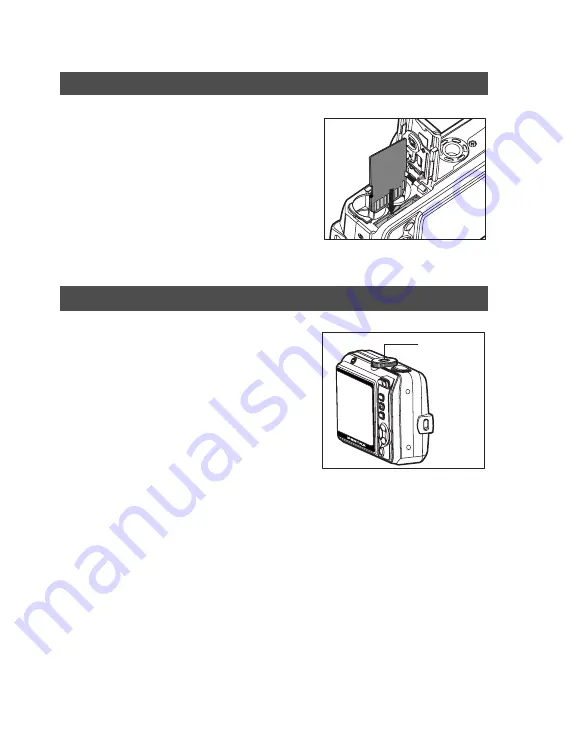
EN-5
Inserting the SD Memory Card (Optional Accessory)
1. Open the battery/card cover.
2. Insert the SD memory card in the
correct orientation as shown on the
right.
Hold the SD memory card with its
metal contact end surface facing the
rear side of the camera, and then
insert the card as far as it can go.
3. Close the battery/card cover.
Turning the Power On
Press the power switch to turn the power
on.
Power switch

































