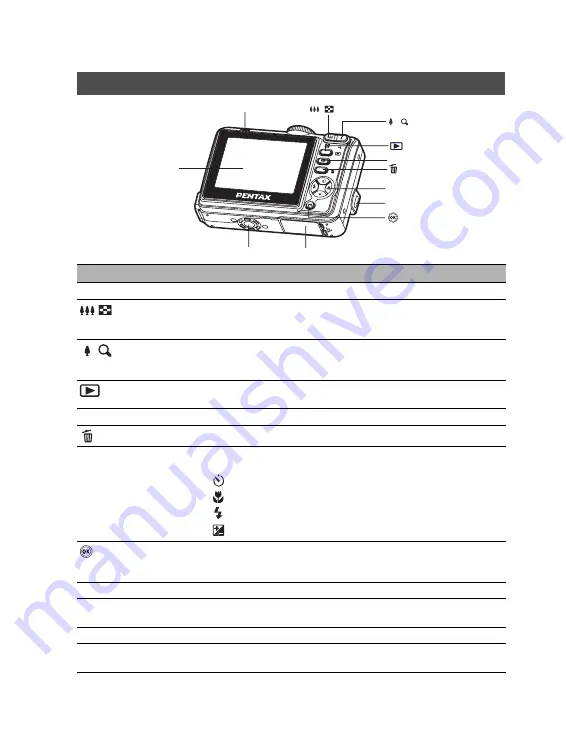
EN-2
Rear View
Name
Description
LED indicator
Indicates the camera’s current state.
/
button
Zooms the lens to wide-angle position.
Changes the display into nine images (thumbnail) in the
playback mode.
/
button
Zooms the lens to telephoto position.
During zoom playback, it changes the size of the Zoom Display
image displayed on the LCD monitor.
button
Switches to Playback mode. The latest image and information
appear on the LCD monitor.
MENU button
Switches to Menu settings.
button
Allows you to delete the picture.
Four-way controller
Allows you to scroll through menus and pictures, and then
select choices.
/
S
Selects the drive and self-timer modes in capture mode.
/
X
Selects the focus mode in capture mode.
/
W
Selects the flash mode in capture mode.
/
T
Adjusts the EV compensation value.
/DISPLAY button
Confirms the menu item selection.
DISPLAY - Turns the LCD monitor display and live view on and
off.
Strap holder
Camera strap attachment.
Battery/card cover
Allows you to access to the battery and insert or remove the SD
memory card.
Tripod socket
Allows tripod mounting.
LCD monitor
Provides menu information to operate the camera, and
previews the picture before taking it and review it afterwards.
LED indicator
MENU
button
button
button
Battery/card cover
Tripod socket
Strap holder
DISPLAY
button
/
button
/
button
Four - way controller
LCD monitor
MENU

































