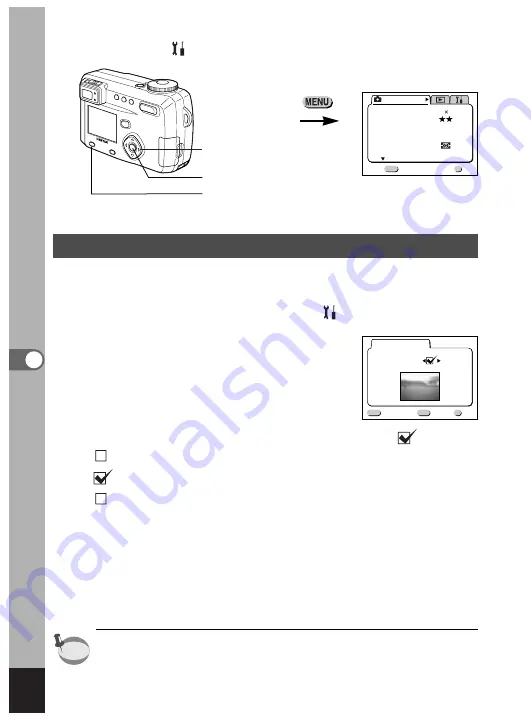
130
Editing/Settings
Changing the Start-up Screen
You can display an image recorded with the camera as the welcome
screen when the camera is turned on.
z
Select [Start-up Screen] on the [
Set-up] menu.
x
Press the four-way controller (
).
The Start-up screen will be displayed.
c
Use the four-way controller (
) to select
(On) or
(Off).
The start-up screen is displayed.
The start-up screen is not displayed.
v
Press the DPOF button.
b
Use the four-way controller (
) to choose the image
you want to display as the start-up screen.
n
Press the OK button three times.
The camera is ready to take or play back images.
Once the start-up screen has been set, it will not be erased even if the
original image is deleted or the SD Memory Card/MultiMediaCard is
formatted. To delete the start-up screen, reset the setting. (
☞
p.137)
How to recall the [
Set-up] menu
Rec. Mode
Wide
AWB
Auto
Recorded Pixels
Quality Level
White Balance
Focusing Area
AE Metering
Sensitivity
1/3
Exit
MENU
Ok
OK
2288 1712
DPOF
Start-up Screen
Change Start-up Screen
MENU
Ok
OK
Exit
Image
memo
Four-way controller
OK button
Menu/Fn button
Summary of Contents for Optio 450
Page 54: ...52 Memo...






























