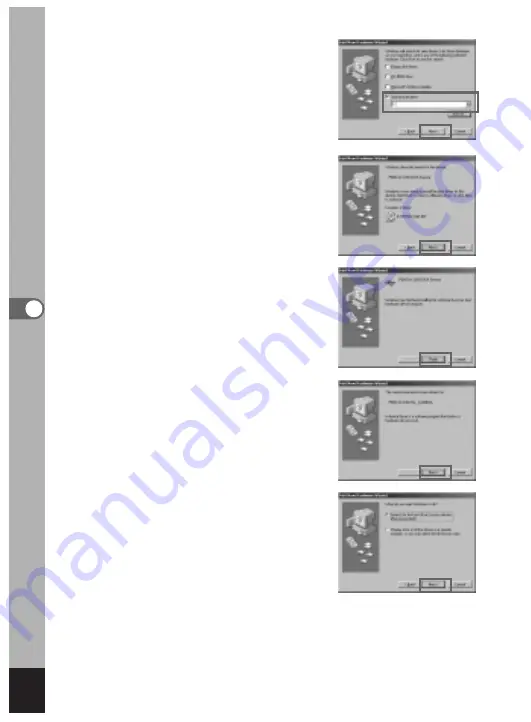
.
Make sure that the specified drive
is displayed and click [Next].
⁄0
Make sure that [PENSSTOR.INF]
is displayed and click [Next].
Installation of the driver starts.
⁄1
Click [Finish].
When installation is finished, installation of
the driver for the new hardware starts.
⁄2
Click [Next].
⁄3
Select [Search for the best driver
for your device] and click [Next].
106
Pla
ybac
k/Er
asing
Summary of Contents for Optio 450
Page 54: ...52 Memo...






























