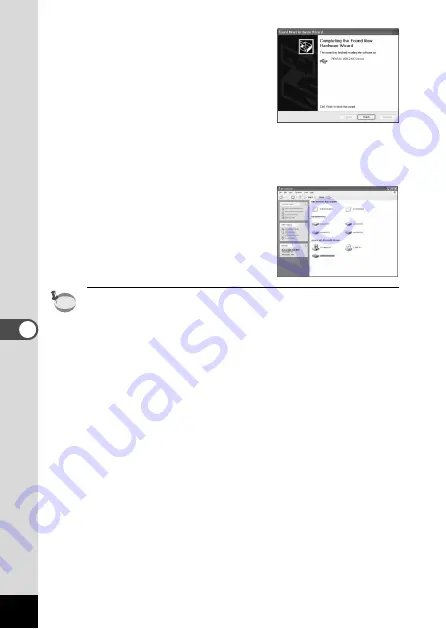
96
Pla
ybac
k/Er
asing
n
When [The software has been
successfully installed] message
appears, click [Finish].
Installation is completed and the
[Wizard] screen is closed.
If the screen for choosing an auto-
matic Windows operation is dis-
played, click [Cancel].
m
Click [My Computer] from [Start]
menu.
After installing the software, make
sure that a Removable Disk has
been added to [My Computer].
• The CF card, if installed, is regarded as the removable disk. If
the CF card is not installed, the built-in memory is regarded as
the removable disk.
• In the case of Windows XP, if the CF card has a volume label
attached, the content of the volume label will be displayed
instead of [Removable Disk]. If the CF card is new and has not
been formatted, the manufacturer and capacity of the card will
be displayed.
memo
















































