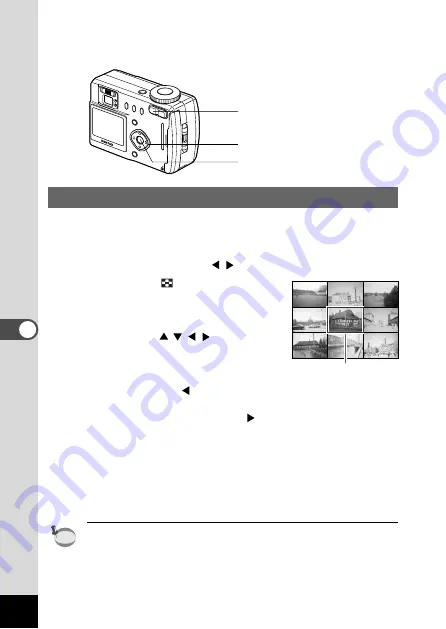
80
Pla
ybac
k/Er
asing
Nine-image Display
You can display nine images at the same time.
z
Enter the Playback mode and choose an image with the
four-way controller (
).
x
Press the
button.
Nine images will be displayed with
the selected image in the center.
Choose an image with the four-way
controller (
).
When 10 or more images have been
recorded, the previous 9 images will
be displayed if you press the four-
way controller (
) while an image
on the left row is selected. If you
press the four-way controller(
)
while an image on the right row is
selected, next 9 images will be dis-
played.
c
Press the Playback/OK button.
The screen will return to single-image display of the selected
image.
For movie pictures, the first frame will be displayed.
memo
Selected image
x
z
c






























