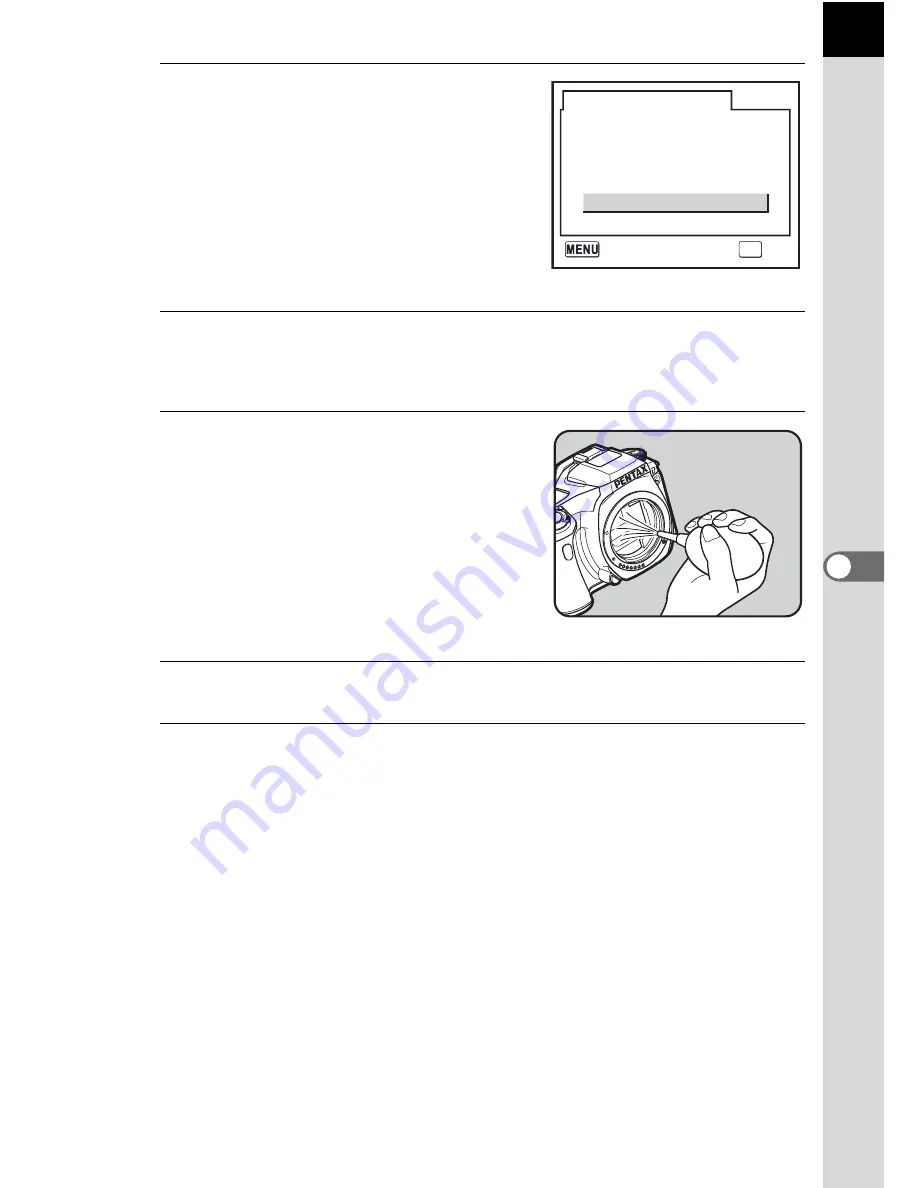
181
6
Appe
ndix
5
Press the four-way controller
(
2
) to select [Mirror Up].
6
Press the
4
button.
The mirror is locked in the up position.
7
Clean the CCD.
Use a brush-less blower to remove dirt
and dust from the CCD. Using a blower
with a brush may scratch the CCD. Do
not wipe the CCD with a cloth.
8
Turn the camera off.
9
Attach the lens after the mirror returns to its original
position.
Sensor Cleaning
Cancel
Mirror Up
Mirror Up to Clean CCD
Turn the power OFF
to end
OK
OK
Cancel
Summary of Contents for *ist IST DS
Page 12: ...Memo 10...
Page 42: ...Memo 40...
Page 108: ...Memo 106...
Page 205: ...Memo...
Page 206: ...Memo...






























