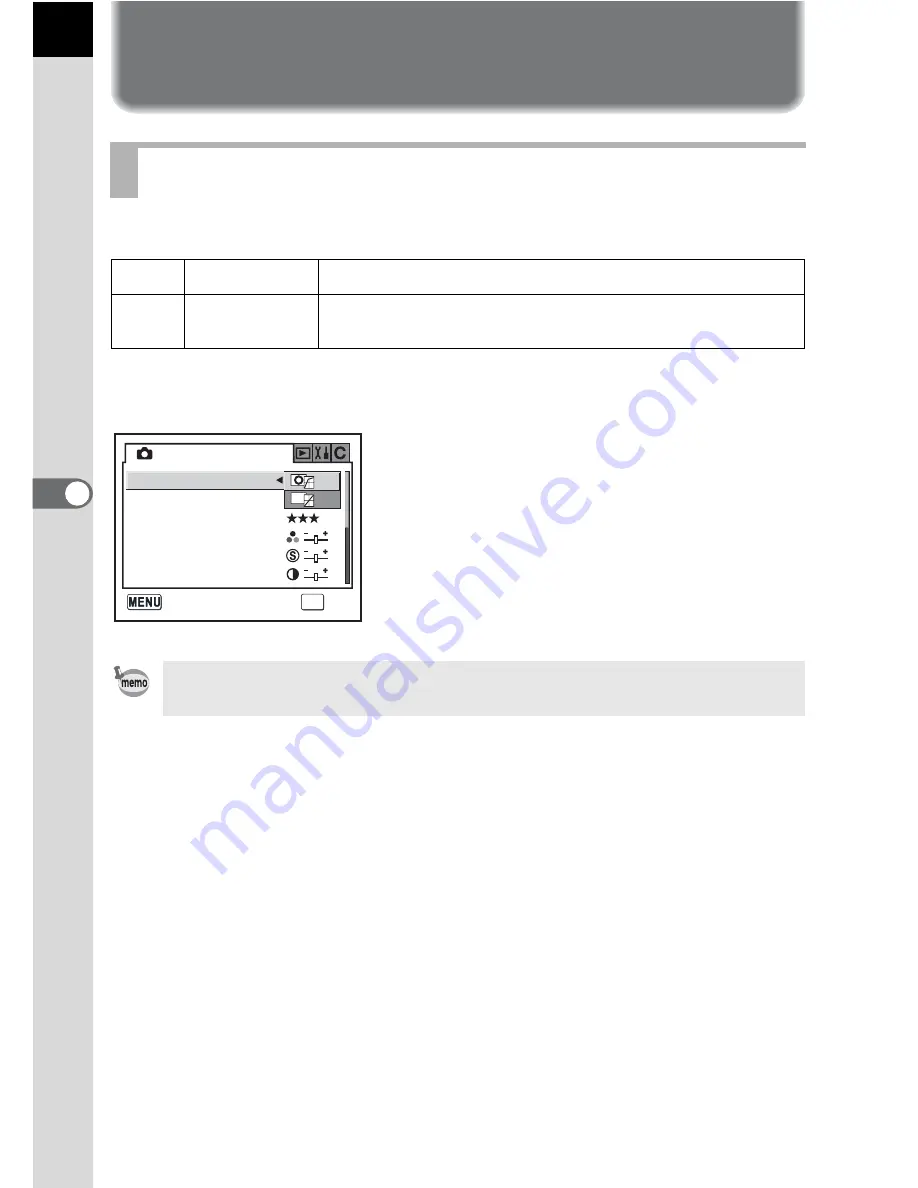
108
5
F
uncti
on Re
ferenc
e
Setting the Recorded Pixels and
Quality Level
Set the basic color tone of pictures. The default setting is [
F
(Bright)].
Set in [Image Tone] in the [
A
Rec. Mode] menu. (p.98)
Setting the Image Tone
F
Bright
Images are finished brightly, contrasting and sharp.
G
Natural
Images are finished naturally and suitable for
retouching.
Setting is fixed to
F
(bright) when in Picture mode (p.47) regardless of
settings.
OK
OK
Image Tone
Rec. Mode
Recorded Pixels
Quality Level
Saturation
Sharpness
Contrast
Cancel
Summary of Contents for *ist IST DS
Page 12: ...Memo 10...
Page 42: ...Memo 40...
Page 108: ...Memo 106...
Page 205: ...Memo...
Page 206: ...Memo...















































