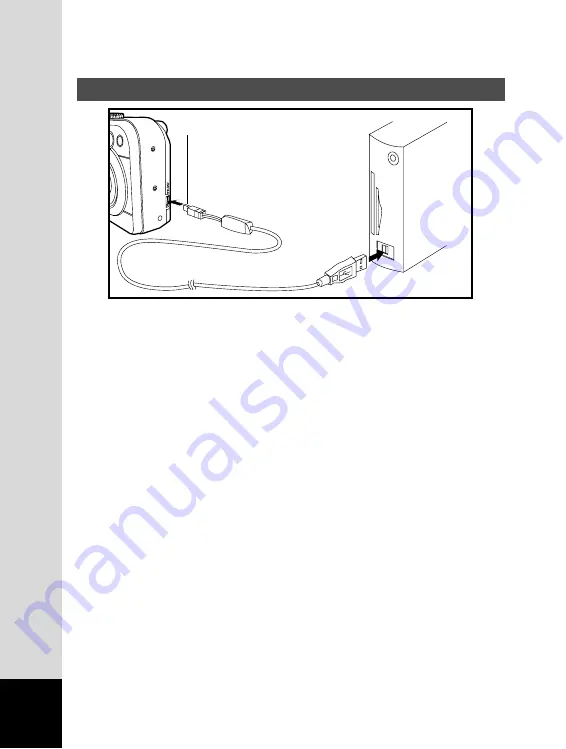
EN-12
Connecting the Camera to Your Computer
1. Connect the camera to the PC with the USB cable.
If there is no SD Memory Card in the camera, the images stored in
the internal memory will be transmitted to the computer.
2. Turn the camera on.
3. Look for a new “Removable Disk” icon appearing in the “My Computer”
window.
Your recorded images/movie clips will be in a folder on this
“removable disk”. (For Mac users, double-click the “untitled” disk on
the desktop.)
PC/AV terminal
DC IN 3.0V















