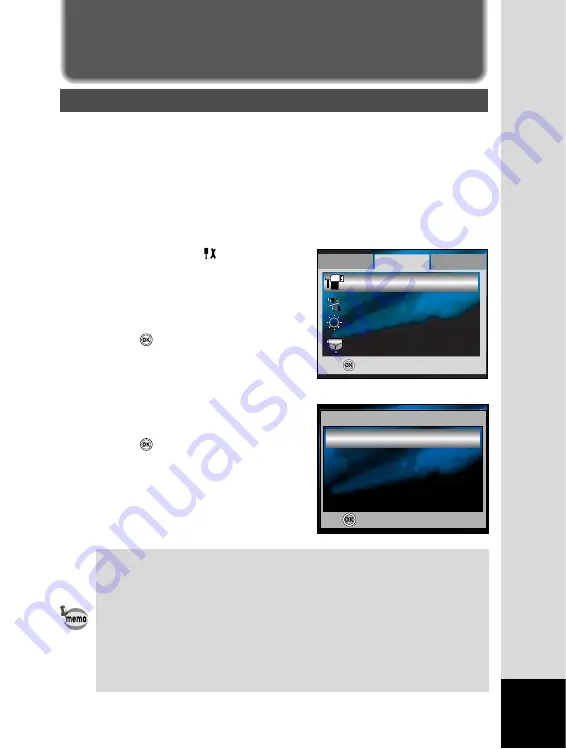
EN-11
TRANSFERRING RECORDED IMAGES AND
MOVIES TO YOUR COMPUTER
Setting Up Your Digital Camera
After installing the necessary software on your computer, you must now
set up your digital camera to transfer images from the camera to your
computer.
The USB driver included in the CD-ROM (S-SW38) is exclusively for
Windows 98/98SE. For more details on driver installation process, you
can refer to your Operating Manual.
Setting the USB Connection Mode to [PC]
1. Set the mode dial to
.
2. Press the four-way controller (
f
) to
display the [Set-up2] menu.
3. Use the four-way controller (
d
) to
select [USB Con.].
4. Press the
button.
5. Use the four-way controller (
cd
) to
select [PC].
6. Press the
button.
• Do not connect the camera to your computer while [PictBridge] is
selected for the USB Connection mode.
• Do not connect the camera to your printer while [PC] or [PC Camera]
is selected for the USB Connection mode.
• On Windows 98/98SE/ME/2000, if the camera is connected to your
computer and you unintentionally set the camera's USB connection to
PictBridge, the "Install Driver" message will appear. Ignore this message
and click "Cancel".
PictBridge
USB Con.
PC
OK :
1 / 3
PC Camera
Set-up1
Set-up3
Set-up2
Auto Power Off
OK :
Video Out
Brightness
USB Con.
2min
NTSC
0
1 / 4
PC
USB















