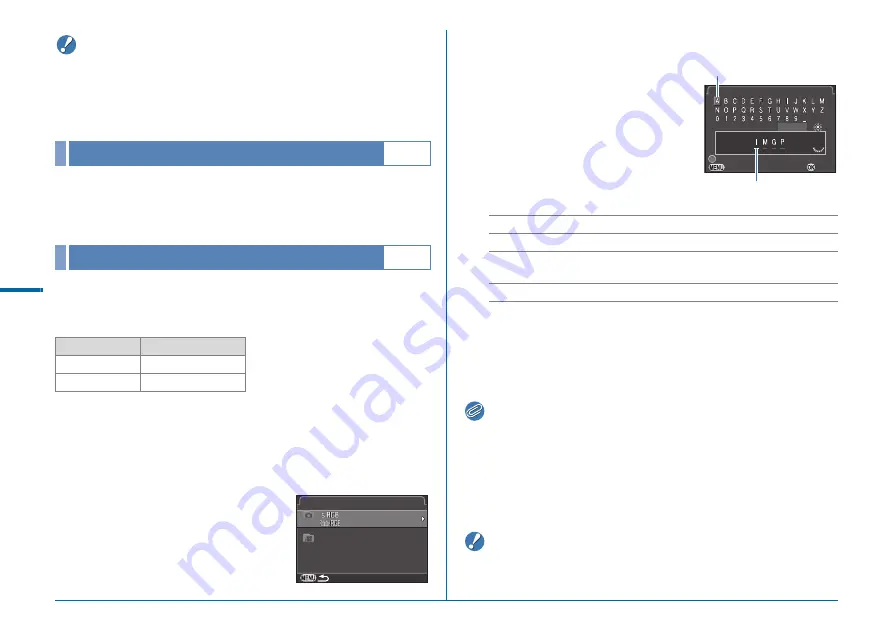
R32
Se
t-up M
e
n
u
D
Caution
• The maximum folder number is 999. After the folder number
reaches 999, you cannot capture new images if you attempt to
change the folder name or create a new folder, or when the file
name number reaches 9999.
A folder is created with a new number when the next image is
saved. When a memory card is inserted in both SD1 and SD2
slots, a new folder is created on both memory cards.
One of the following string of characters is used as the file name
prefix depending on the [20. Color Space] (p.R41) setting of the
E
3 menu.
The first four characters can be changed to a character string of
your choice.
1
Select [File Name] in
D
2 menu and press
D
.
The [File Name] screen appears.
2
Select
A
or
C
and press
D
.
The text-entry screen appears.
3
Change the text.
Up to 4 single-byte alphanumeric
characters can be entered.
Available operations
4
After entering the text, move the text selection
cursor to [Finish] and press
E
.
5
Press
F
twice.
Memo
• When [Color Space] is set to [AdobeRGB], the file name prefix is
“_” and first three characters of the entered character string
becomes the file name.
• For movies, regardless of the [Color Space] setting, the file name
is “IMGPxxxx.MOV” or a file name with the entered string of
characters.
Caution
• “INDX” cannot be used as the character string for the file name.
Create New Folder
D
2
File Name
D
2
Color Space
File Name
sRGB
IMGPxxxx.JPG
AdobeRGB
_IMGxxxx.JPG
File Name
File Name
II M
M G
G P
P
x x x x . J P G
x x x x . J P G
x x x x .
MOV
I
I M
M G
G P
P
__ II M
M G
G
ABCD
Moves the text selection cursor.
R
Moves the text input cursor.
E
Enters a character selected with the text selection
cursor at the position of the text input cursor.
M
Resets the adjustment value to the default setting.
Cancel
Cancel
Reset
Reset
Enter
Enter
Finish
Finish
File Name
File Name
Text input cursor
Text selection cursor






























