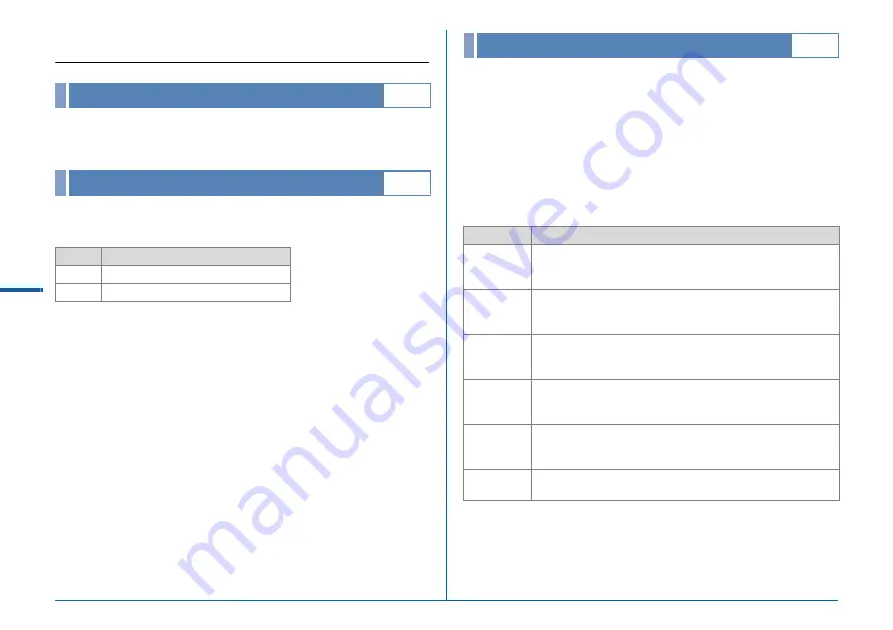
R28
Se
t-up M
e
n
u
D
D
Set-up Menu
You can change the language in which the menus, error
messages, etc. are displayed.
You can change the date and time set at the initial setting
(
w
p.35). You can also set the display format.
The date and time set at the initial setting (
w
p.34) serve as the
date and time of your present location and are reflected in the
shooting date and time for images.
Setting the destination to a location other than your present
location enables you to display the local date and time on the
monitor when traveling abroad and also save images time-
stamped with the local date and time.
You can select from following cities for the hometown and
destination.
Language/
W
D
1
Date Adjustment
D
1
Display Format
Date
mm/dd/yy, dd/mm/yy, yy/mm/dd
Time
12h, 24h
World Time
D
1
Region
City
North
America
Honolulu, Anchorage, Vancouver, San Francisco, Los
Angeles, Calgary, Denver, Chicago, Miami, Toronto, New
York, Halifax
Central and
South
America
Mexico City, Lima, Santiago, Caracas, Buenos Aires, Sao
Paulo, Rio de Janeiro
Europe
Lisbon, Madrid, London, Paris, Amsterdam, Milan, Rome,
Copenhagen, Berlin, Prague, Stockholm, Budapest, Warsaw,
Athens, Helsinki, Moscow
Africa/
West Asia
Dakar, Algiers, Johannesburg, Istanbul, Cairo, Jerusalem,
Nairobi, Jeddah, Tehran, Dubai, Karachi, Kabul, Male, Delhi,
Colombo, Kathmandu, Dacca
East Asia
Yangon, Bangkok, Kuala Lumpur, Vientiane, Singapore,
Phnom Penh, Ho chi Minh, Jakarta, Hong Kong, Beijing,
Shanghai, Manila, Taipei, Seoul, Tokyo, Guam
Oceania
Perth, Adelaide, Sydney, Noumea, Wellington, Auckland,
Pago Pago
















































