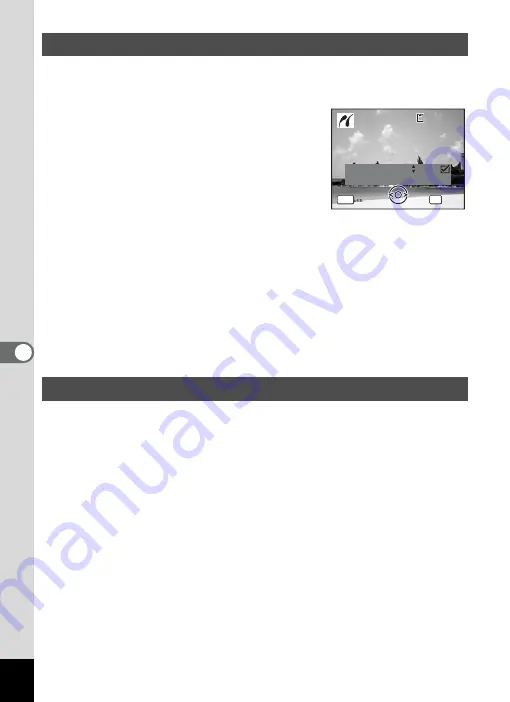
124
6
Edi
tin
g an
d Pri
n
ti
ng
Ima
g
e
s
1
In the printing mode selection screen, use the four-way
controller (
23
) to select [DPOF AUTOPRINT].
2
Press the
4
button.
The DPOF settings you have made appear.
Use the four-way controller (
45
) to check
the number of copies for each picture, whether
to insert the date or not, and the total number
of copies. Refer to p.117 for instructions on
how to make the DPOF settings.
3
Press the
4
button.
A confirmation dialog appears.
Refer to Steps 7 to 11 of “Printing Single Images” (p.121, p.122) for
details of changing print settings.
4
Press the
4
button on the print settings confirmation
screen.
The images are printed according to the settings.
Press the
3
button to cancel printing.
Disconnect the USB/AV cable from the camera and the printer when you
finish printing.
1
Turn off the camera.
2
Disconnect the USB/AV cable from the camera and the
printer.
Printing Using the DPOF Settings
Disconnecting the Cable from the Printer
C o p i e s
T o t a l
D a t e
0 1
P r i n t w i t h DPOF s e t t i n g
P r i n t w i t h DPOF s e t t i n g
OK
1 0
MENU
1 0 0
1 0 0 - 0 0 1 7
0 0 1 7
1 0 0 - 0 0 1 7
C a n c e l
C a n c e l
C a n c e l
















































