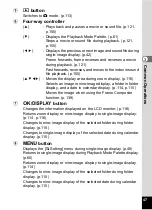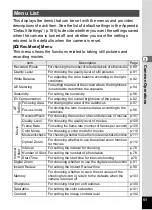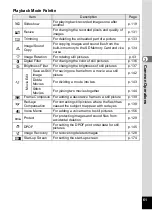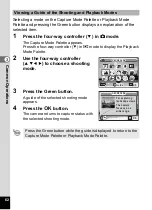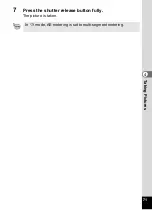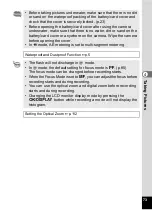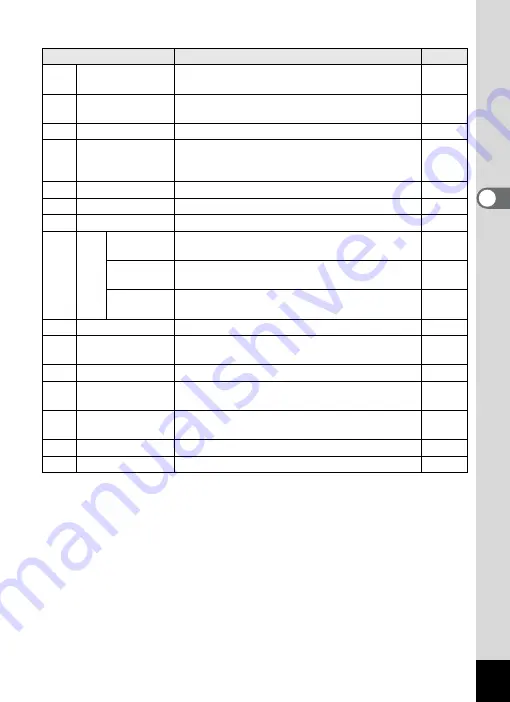
61
3
Com
m
on
O
p
erati
ons
Playback Mode Palette
Item
Description
Page
u
Slideshow
For playing back recorded images one after
another
n
Resize
For changing the recorded pixels and quality of
images
o
Trimming
For deleting the unneeded part of a picture
p
Image/Sound
Copy
For copying images and sound files from the
built-in memory to the SD Memory Card and vice
versa
s
Image Rotation
For rotating still pictures
D
Digital Filter
For changing the color of still pictures
q
Brightness Filter
For changing the brightness of still pictures
[
Mov
ie Edi
t
Save as Still
image
For saving one frame from a movie as a still
picture
Divide
Movies
For dividing a movie into two
Stitch
Movies
For joining two movies together
Y
Frame Composite For adding a decorative frame to a still picture
Z
Red-eye
Compensation
For correcting still pictures where the flash has
caused the subject to appear with red eyes
\
Voice Memo
For adding a voice memo to still pictures
Z
Protect
For protecting images and sound files from
accidental deletion
r
DPOF
For setting the DPOF print order data for still
pictures
]
Image Recovery
For recovering deleted images
^
Start-up Screen
For setting the start-up screen