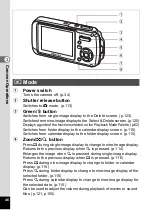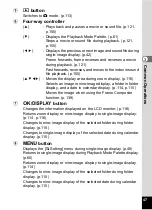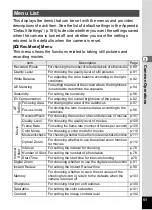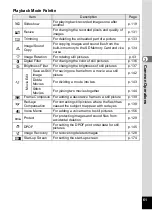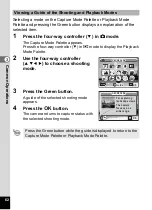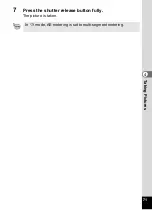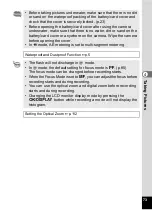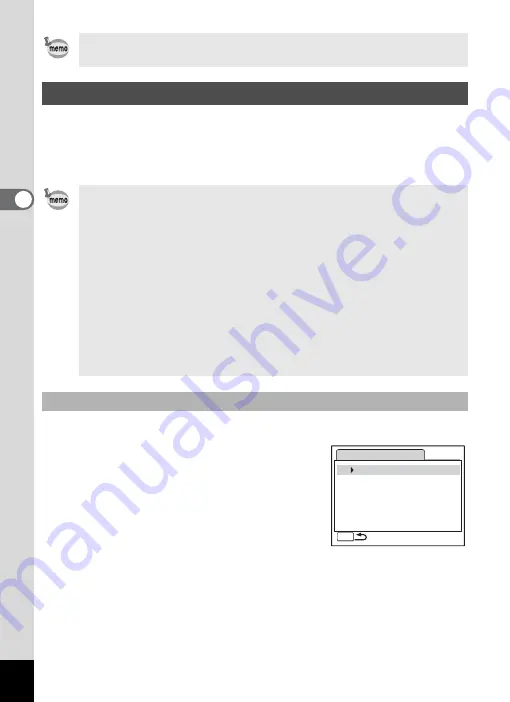
58
3
Com
m
on
O
p
erati
ons
When you assign functions to the Green button, pressing the Green
button displays the menus one after another. This is useful for going
straight to the setting screens of frequently used functions such as EV
Compensation, Sensitivity and White Balance.
1
Select [Green Button] on the [
u
Setting] menu.
2
Press the four-way controller (
5
).
The Green Button screen appears.
3
Use the four-way controller (
23
)
to choose a number.
Choose a shooting mode and press the Green button to display a
guide of the shooting mode. (p.62)
Calling Up a Specific Menu
• The following functions can be assigned to the Green button:
Green Mode, Recorded Pixels, Quality Level, White Balance, AE
Metering, Sensitivity, EV Compensation, Focusing Area,
Sharpness, Saturation and Contrast.
• The default setting is Green Mode in [1] and no function in [2], [3]
or [4].
• The Green Button setting can be returned to the default setting by
selecting [Reset] on the [
u
Setting] menu.
• The functions assigned to the Green button can be used in the usual
manner on the original menus ([
A
Rec.Mode] and [
u
Setting]).
• You cannot save different settings for the same function on the
Green button and on the original menu.
Assigning a Function to the Green Button
G r e e n B u t t o n
1 G r e e n M o d e
2 O f f
3 O f f
4 O f f
MENU