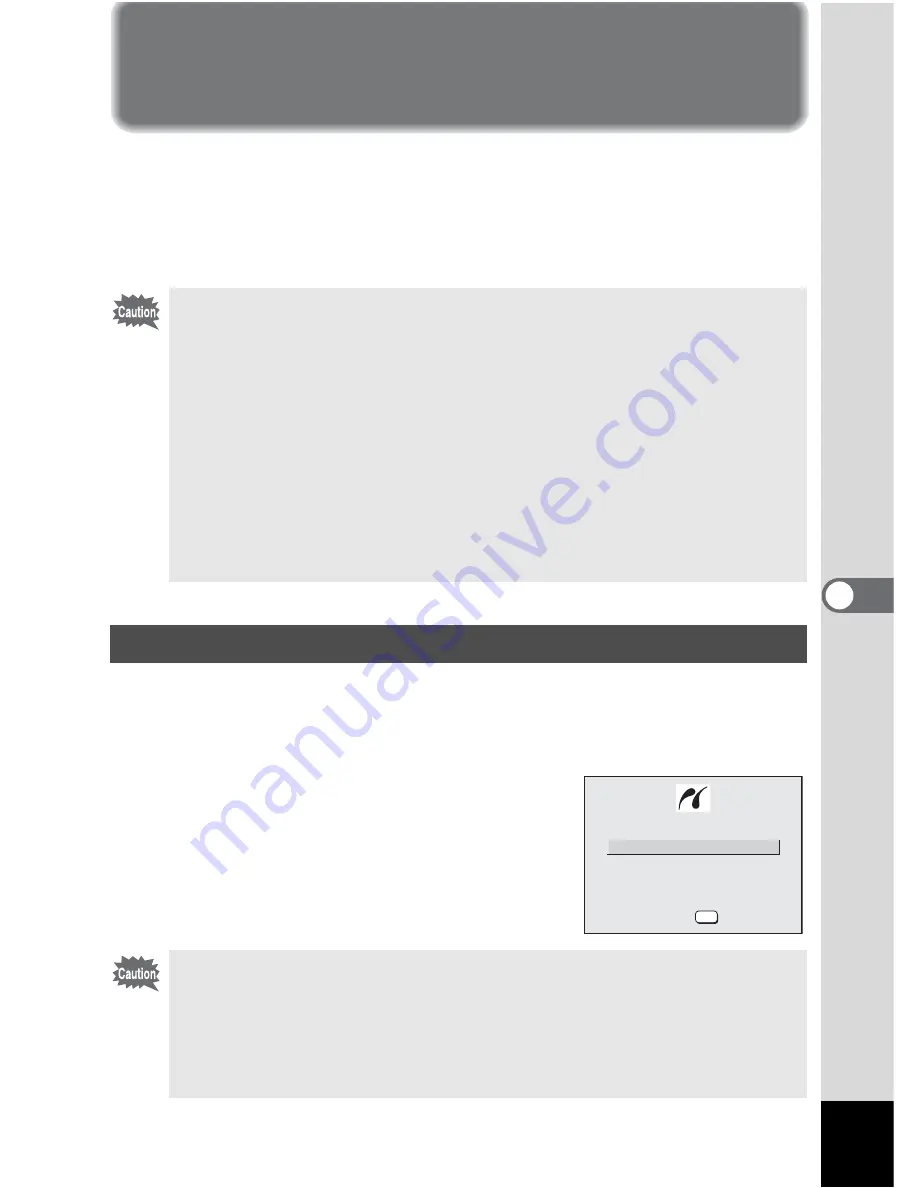
97
6
Pl
ayback/Deleting/Editing
Direct Printing Using PictBridge
By connecting the camera to a printer that supports PictBridge using the
USB cable (I-USB7) supplied with the camera, you can print images
directly from the camera without using a PC. Select the images you want
to print and the number of copies on the camera after it has been
connected to the printer.
1
Select [PictBridge] for [USB Connection] on the
[
B
Set-up] menu.
1
“Changing the USB Connection Mode” (p.90)
2
Connect the camera to the printer
using the USB cable supplied with
the camera.
The PictBridge menu appears.
• You are recommended to use the AC adapter D-AC5 (optional) while
the camera is connected to the printer. The printer may not work
properly or the image data may be damaged if the batteries run out of
power while the camera is connected to the printer.
• The focus status lamp and flash status lamp blink slowly while data is
being transferred from the camera to the printer.
• Do not disconnect the USB cable during data transfer.
• Depending on the type of printer, not all the settings made on the
camera (such as image quality and DPOF settings) may be valid.
• Pictures may not be printed correctly when the camera is connected
directly to a PictBridge-compatible printer if the number of copies
exceeds 500.
Connecting the Camera to the Printer
Do not connect the camera to your PC while [PictBridge] is selected for
the USB connection mode.
If you connect the camera to a PC while “PictBridge” is set, see the page
noted below.
Windows Operating Systems -> PC Connection Manual p.9
Macintosh Operating Systems -> PC Connection Manual p.20
P r i n t A l l
P r i n t O n e
P r i n t w / D P O F s e t t i n g s
O K
O K
O K
OK






























