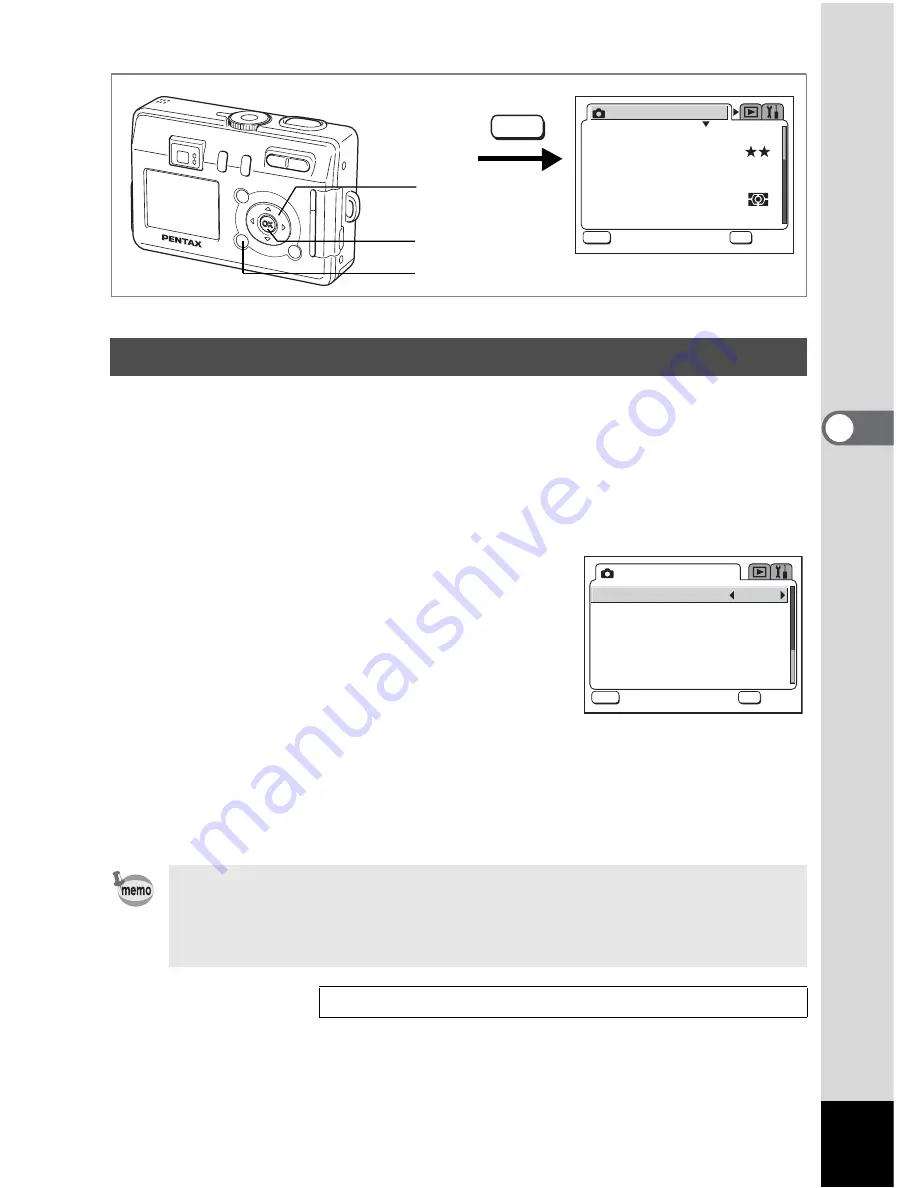
75
Taking Pictures
4
d
R
+
C
.
H
=
You can adjust the overall brightness of the picture.
Use this function to take pictures that are intentionally overexposed or
underexposed.
1
Press the MENU button in Capture mode.
The [
A
Rec. Mode] menu appears.
2
Use the four-way controller (
23
)
to select [EV Compensation].
3
Use the four-way controller (
45
)
to change the EV setting.
To brighten, set a positive (+) value. To
darken, set a negative (–) value.
You can choose the EV setting in the range of –2.0 EV to +2.0 EV in
1/3 EV steps.
4
Press the OK button.
The camera is ready to take the picture.
Setting the Exposure (EV Compensation)
EV Compensation is registered on the four-way controller (
45
) in the
Fn Setting default settings in Capture mode. (
1
p.92) The EV setting can
be changed with the four-way controller (
45
) when you press the
0
button.
Saving the EV Compensation Value
1
p.76
1
AWB
2304
R e c o r d e d P i x e l s
Q u a l i t y L e v e l
F o c u s i n g A r e a
M u l t i
A u t o
A E M e t e r i n g
S e n s i t i v i t y
R e c . M o d e
MENU
OK
O K
O K
O K
E x i t
E x i t
E x i t
W h i t e B a l a n c e
MENU
4
2, 3
E V C o m p e n s a t i o n
0.0
R e c . M o d e
MENU
OK
O K
O K
O K
E x i t
E x i t
E x i t
















































