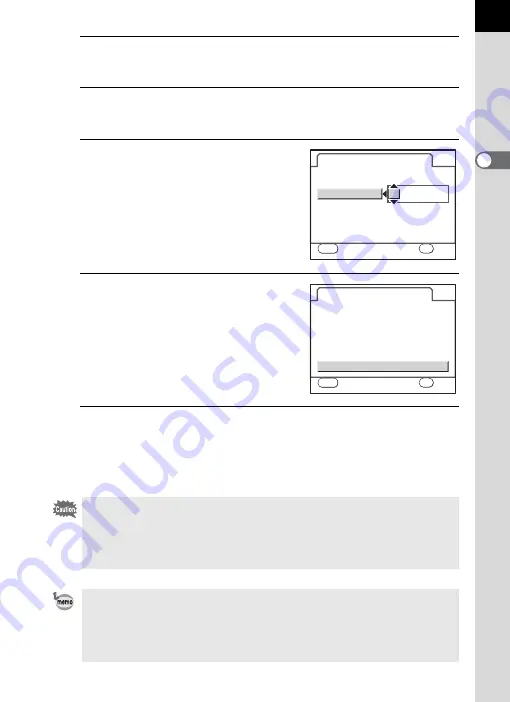
55
Getti
n
g
S
tar
ted
2
6
Press the four-way controller (
3
).
The frame moves to [Date].
7
Press the four-way controller (
5
).
The frame moves to the month.
8
Use the four-way controller (
23
)
to set the month.
Set the day and year in the same manner.
Next, set the time.
If you select [12h] in Step 4, the setting
switches between am and pm depending
on the time.
9
Use the four-way controller (
3
)
to select [Settings are
completed].
10
Press the
4
button.
The camera returns to the status screen and is ready to take a picture.
If you set the date and time with the menu operations, the screen will
return to the [
R
Set-up 1] menu. In this case, press the
3
button.
Pressing the
3
button while adjusting the date cancels the settings made
so far and switches the camera to Capture mode. If the power is turned on
without the date and time set, the [Date Adjust] screen is displayed if Initial
Setting has been completed. You can also set the date later by menu
operations. (p.216)
• When you press the
4
button in Step 10, the camera clock is reset to 00
seconds. To set the exact time, press the
4
button when the time signal
(on the TV, radio, etc.) reaches 00 seconds.
• You can change the language and date and time settings with the menu
MENU
Cancel
Date Adjust
mm/dd/yy 24h
Date Style
00 : 00
Date
Settings are completed
Time
OK
OK
OK
01
/
01
2008
/
MENU
Cancel
Date Adjust
mm/dd/yy 24h
01
/
01
2008
/
00 : 00
Date Style
Date
Settings are completed
Time
OK
OK
OK
Summary of Contents for 17311
Page 58: ...Memo 56 ...
Page 76: ...Memo 74 ...
Page 136: ...Memo 134 ...
Page 212: ...Memo 210 ...
Page 232: ...Memo 230 ...
Page 236: ...Memo 234 ...
Page 279: ...Memo ...
















































