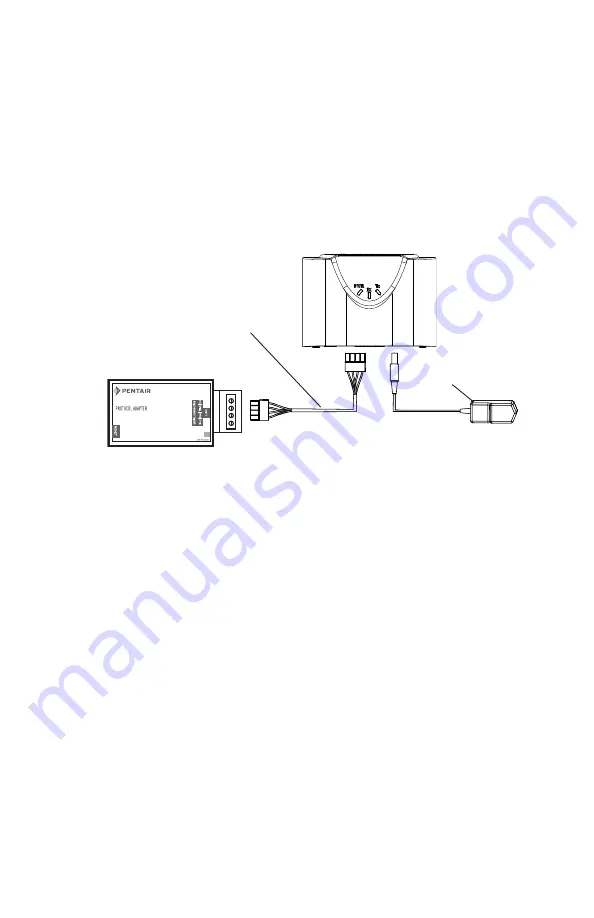
SCREENLOGIC
®
INTERFACE Wireless Connection Kit Installation Guide
8
Connecting the Indoor Wireless Transceiver and Protocol Adapter
Connect the Indoor Wireless Transceiver to the ScreenLogic
®
Interface Protocol Adapter
Connect the ScreenLogic Interface indoor wireless transceiver to the
ScreenLogic Interface Protocol adapter as follow:
1.
Using the 1 ft. connection cable, connect one end of the cable to the
Protocol Sdapter and the other end to the Indoor Wireless
Transceiver. See Figure 1 and Figure 2. The cable plugs are keyed for
easy connection.
2.
Plug the 120 VAC Power Adapter into an AC grounded electrical
outlet.
Wall Mount the Indoor Wireless Transceiver (Figure 2 and Figure 3)
1.
Cut out the wall mounting templating from the next page. Place the template
on an indoor flat surface or wall and mark the two screw hole positions.
2.
Drill two holes (0.223 in) 2-1/2 inches apart as shown on the template (see
Figure 3 on next page).
3.
Insert the wall plugs into both wall screw holes.
4.
Insert the screws into the wall plug. Don’t insert the screws all the way into
the wall, leave about 1/16 in for the wireless transceiver to hang on the head
of the screws (see Figure 2 on next page).
5.
Mount the wireless transceiver onto both screw heads.
Cradle/Desk Mount the Indoor Wireless Module (Figure 1)
1.
Insert the power cable into the base of the Indoor transceiver cradle. Fasten
the cable into the cradle slot (see Figure 1 on next page).
2.
Insert the connection cable into the base of the Indoor transceiver cradle.
Fasten the cable into the cradle slot (see Figure 1 on next page).
3.
Place the cradle on a table or desk. Note: Keep the cradle and Indoor
transceiver clear of all objects for two feet.
Mount the Indoor Wireless Transceiver in its cradle as follows:
Mount the Indoor Wireless Transceiver on an indoor wall as follows:
SCREENLOGIC INTERFACE
®
Connection cable (1 ft)
(provided in kit)
120 VAC
Power Adapter
Indoor Wireless Transceiver
Protocol Adapter












