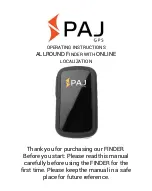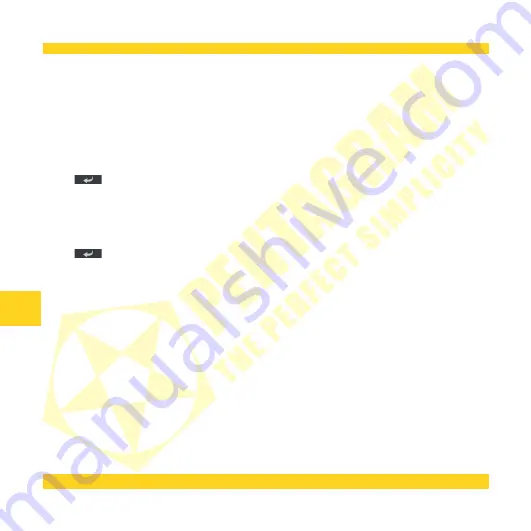
PENTAGRAM Nomad Q 7.0 [P 9570]
PENTAGRAM Nomad Q 7.0 [P 9570]
PENTAGRAM Nomad Q 7.0 [P 9570]
PENTAGRAM Nomad Q 7.0 [P 9570]
Settings / Calibration
Settings / Calibration
Settings / Calibration
Settings / Calibration
You may have to calibrate the screen if there are differences between the displayed and the real point where you
tap the screen with the stylus.
To calibrate the screen, hold the stylus pressed for a moment in the center of the white cross displayed on the
screen. Repeat the operation until the calibration screen is closed.
Settings / Update Logo
Settings / Update Logo
Settings / Update Logo
Settings / Update Logo
Allows you to use your own logo/icon which will be used in Main Menu screen to start the navigation application.
To use your own picture, you should place the file on a memory card and follow the instructions on screen.
Tap the
button to go back to the Settings
Settings
Settings
Settings menu.
Settings / Navi path
Settings / Navi path
Settings / Navi path
Settings / Navi path
Tap this icon to change current map software. You can browse the flash memory and memory card to find new
map's executable file. Select it. Then remember to tick the checkbox – only then the new map will be launched
after tapping GPS icon in Main menu.
Tap the
button to go back to the Settings
Settings
Settings
Settings menu.
16
16
16
16
EN
EN
EN
EN
Summary of Contents for Nomad Q 7.0
Page 2: ......
Page 16: ...14 14 14 14 PL PL PL PL ...